A while ago, Snapchat decided to stop using regular profile pictures and switch exclusively to Bitmoji. And although most Snapchat users didn’t like it, they had no option than to adapt and today the Bitmoji avatars are widespread and beloved by most of the community.
But you might still have some questions regarding your avatar in Snapchat. And the most common one is: how to edit my Bitmoji mood in Snapchat? Because, yes, you can do that and it’s extremely simple – we’re going to share with you the entire guide in today’s article, so read on!
First of all, in order to change your avatar’s mood in Snapchat, you need to get a Bitmoji. That is also extremely easy to do: simply tap your profile icon in the upper left corner of the screen, then tap the Snapchat icon of your profile.
From there, follow the instructions to install Bitmoji on your device and create your avatar there.
After creating your avatar in the Bitmoji app, you will be able to use it in Snapchat. These two work together, but you will see that the both of them are not required to run at the same time (or even worse, switch between) in order to do some minor or major changes, like the one we’re talking about in today’s article.
Fortunately, in order to change your Bitmoji’s mood in Snapchat, you don’t have to go to the Bitmoji app again as it can be done from Snapchat directly.
Here are the quick and easy steps you need to follow in order to change your Bitmoji’s mood in Snapchat:
1. Tap your profile icon in the upper left corner and in the new window, tap the Bitmoji button under your avatar.
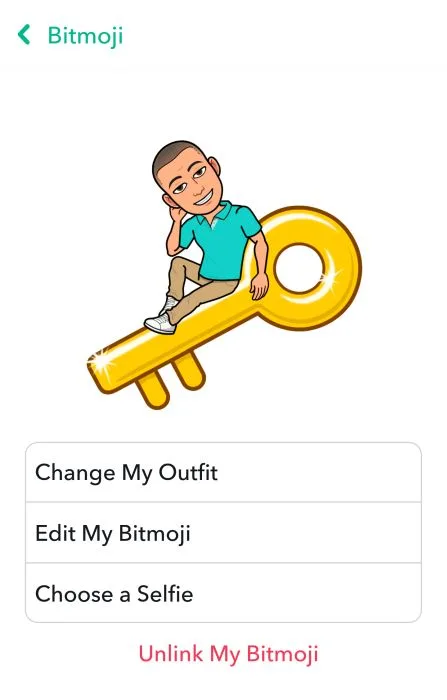
2. As you can see in the image above, you will be presented with some options. You can change your outfit (which does not affect your avatar’s mood), or simply tap the “Choose a selfie” option at the bottom.
3. This will take you to a new options menu and you will be able to select one of the many avatars or moods available there. Simply tap the one you like the most, hit “Done” and you are indeed done:
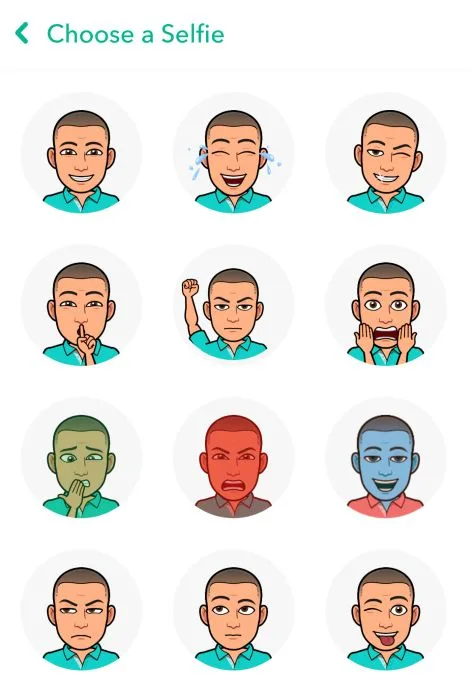
And this is it! You have changed your Bitmoji’s mood in Snapchat and you know how to easily do the same thing in the future.
If you want to become an expert with Snapchat, here are a few of our other articles about it that you might love to read:
– Saving photos without them knowing
– How to unlock secret filters and lenses
– Top 10 Snapchat secrets and tips
– How to delete your Snapchat account (but why would you?)
If you found this article helpful, don’t hesitate to share it with your friends – especially those who have the same Bitmoji since the dawn of time and could use a mood change on their profile.

