Long gone are the days of printed invitations, especially when you can reach attendees with a single click. Whether leveraging your social currency to promote a ticketed event or simply gathering loved ones for a family reunion, Facebook is a powerful tool that simplifies the process.
In our guide, you’ll learn how to create a Facebook event, customize it, and promote it.
Step-by-Step Guide to Creating Facebook Events
All Facebook users can create events from a personal or business page. The steps are simple:
- Log in to Facebook and expand the menu from the navigation bar.
- Click the “Events” tab and select “Create a new event.”
When naming your event, you can’t use abusive or violating terms and phrases, improper capitalization, symbols, unnecessary punctuation, or long descriptions.
Below, you’ll learn how to host private, in-person, and online events.
Private
When you list an event as private, only invited users can see its description, photos, discussions, and other information.
Hosts open to plus-ones can allow guests to invite friends who you may or may not know on Facebook.
Note that you can’t change a public event to a private one, nor can you change a private event to a public one.
In-Person
After creating a new event, select the option “In-Person.” Remember, you can’t change the privacy settings once you determine them.
Online
After creating a new event, select the option “ Virtual.” From there, decide whether you want to host your online event on the following platforms:
- In a Messenger Room, hosting up to 50 people
- On Facebook Live, if your event hosts more than 50 people
- Via an external link if your event is off Facebook
Business Page
If you run a business page, simply switch accounts and undertake the same steps. Businesses that host recurring events can select “Schedule Multiple Events,” then “Frequency.” You can choose whether you want your event to recur daily or weekly. Alternatively, you can customize the frequency by clicking “Custom.”
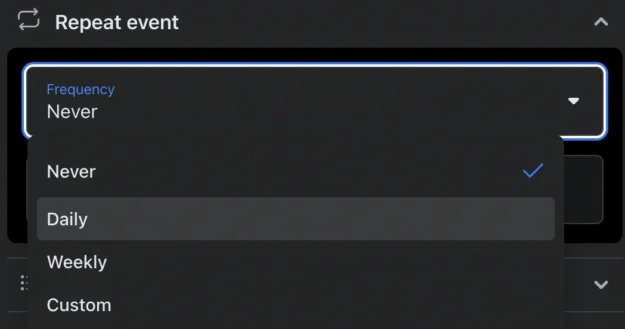
Customizing Your Event
While you can’t change the privacy settings on a Facebook event, the following items are editable:
- Event name
- Date and time
- Online event format
- Location
- Type (online/in-person)
- Description
- Cover photo
- Guest list visibility
- Invited guests
- Co-hosts
Unfortunately, if you allow guests to invite friends, you can’t edit this setting, nor can you change ticket prices for paid events on Page or Business accounts.
In addition, if you’ve invited more than 2,500 people, you can only change event locations and dates three times.
To edit your event, follow these steps:
- Click “Events” in the menu bar.
- Select your event and click “Edit.”
- Navigate to “Event Details” to make changes.
You can add and remove photos and videos from your event anytime, similar to your Facebook timeline.
If you delete an event, you can’t restore it. Guests will receive a cancellation notification.
Sharing Your Event
You can get more publicity for your event by navigating to the Events tab and clicking “Events You’re Hosting.” Select “Share,” then distribute your event via Messenger or News Feed.
Tips for Promoting Facebook Events
Do you want to get more traction for your Facebook event? Here are a few helpful tips.
Optimize Your Event Page
Pay close attention to the details on your page. Ensure your cover photo is of optimal measurements (1200 x 628 pixels). Create a memorable event name. Upload relevant and engaging posts. Grow your event’s audience.
Ensure Details are Accurate
Double-check that your event’s name, date, location, category, and other details are accurate. Change these details sparingly, if at all.
Run an Effective Marketing Campaign
Direct traffic to your Facebook event through newsletters, a dedicated page, or cross-posts on other social media accounts.
If your budget allows it, consider incentives like early access to loyal attendees, early bird packages, and other discounts.
Run Facebook Event Ads
Familiarize yourself with Facebook’s Ads Manager and run a campaign according to your dedicated budget. Ensure your ads are mobile-friendly, as 93% of Facebook users access the app via mobile.
Get People Involved
Facebook users love engagement, and you should promote interactions before the event takes place. But how?
Use memorable hashtags. Spark conversations with open-ended prompts to encourage comments and shares. Encourage questions and feedback. Hold a contest to promote attendance.
The Bottom Line
Whether investing in an events marketing strategy or looking for a simple way to gather friends and family, Facebook’s events capabilities can get you where you need to be.
If you have tips for promoting Facebook events, don’t hesitate to let us know in the comments!

