iPhones are supposedly notorious for their poor battery performance, but you may be draining it faster than you think. Whether you use an older iPhone model with a worn-down battery or are highly active on your mobile device, there are quick methods for improving your phone’s battery life.
Quick Summary
- Display brightness, high-RAM apps, location services, and connectivity features often deplete iPhone battery power.
- You can check your battery’s health to understand better how to preserve power or whether your device requires servicing.
- Easy ways to preserve your iPhone’s battery life are to turn off app refresh, notifications, location services, and automatic updates, among other things.
- Should all else fail, you can contact an Apple Support Advisor online to learn how to service or replace your battery.
What Drains Your iPhone’s Battery?
If your iPhone battery is draining faster than usual, it could be one of these culprits:
- Your screen brightness is too high.
- Your apps are refreshing in the background.
- Your location services are on and constantly updating.
- You have dozens of push notifications a minute.
- You’re using resource-intensive apps.
- Your ambient conditions are intense.
How to Check Battery Health on an iPhone
While it’s normal for a smartphone’s battery to deplete over time, you can avoid costly problems by reviewing its battery health. Follow these steps to check your iPhone’s battery health:
- Go to Settings.
- Find Battery.
- Select Battery Health and Charging, reviewing the Maximum Capacity. This metric indicates how much percentage of the original charge your iPhone has. For instance, if your Maximum Capacity is 80%, your iPhone can only retain 80% of its actual charging power.
Gadget experts recommend servicing your iPhone battery once its health reaches 80% or below.
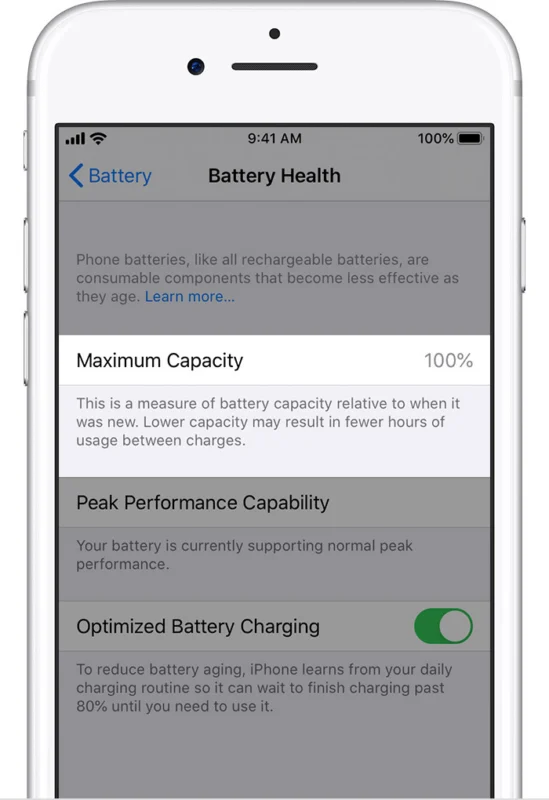
Effective iPhone Battery-Saving Tips
Once you’ve identified your iPhone’s battery health, it’s time to work toward improving it. Here are a few tips for improving your iPhone’s battery life.
Identify Battery-Draining Apps
Review how apps are using your battery by visiting Settings and Battery. Click on Last 10 Days to get a broad look at what’s eating up your power.
Consider turning off Background App Refresh for apps you don’t use as frequently. Alternatively, you can temporarily offload them until you use them again.
Delete apps you no longer use.
While most iPhone users think closing apps saves battery, purging them from your device’s RAM requires reload power when re-opening them.
Adjust Screen Brightness
Brightly lit screens drain batteries faster than dimmer ones. Lower your iPhone’s brightness through the Control Center. If you turn off automatic brightness, note that you’ll have to pay attention to your phone brightness more meticulously.
Turn off Location Services
While location services are helpful on the go, they significantly drain your battery life, even when not in use.
Turn off location services by navigating to Privacy, then Location Services through the Settings menu.
Switch to Dark Mode
Switching to Dark Mode can significantly improve battery life if your iPhone has an OLED display. This setting turns off individual pixels, ensuring that black pixels don’t consume power.
Turn on Dark Mode by navigating to Display and Brightness.
Turn Off Push and Fetch Emails
If you receive emails daily for work, turning off push and fetch notifications may seem counterintuitive. Instead, you can increase the fetch interval or fetch manually.
Turning off push and fetch emails can be inconvenient but occasionally useful if you’re running dangerously low on battery.
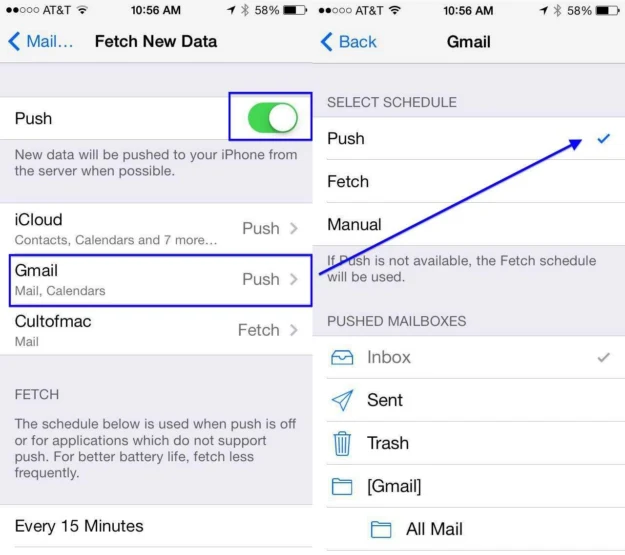
Cut Down on Notifications
Whenever you receive a notification on your iPhone, your screen lights up, using power. Consider what apps you use less frequently and turn off notifications by toggling Allow Notifications in your settings.
Turn Off Wireless Services
Wifi, Bluetooth, and cellular data all use power, especially if you have apps running in the background. If you don’t need to be connected to the Internet, put your phone on Airplane Mode. You’ll still receive calls and texts.
Disable Automatic Downloads and Updates
Unless you explicitly initiate it, you may not want your iPhone to use up too much power updating apps you don’t use frequently. You can turn off automatic updates through the iTunes and App Store.
Adjust Auto-Lock Settings
Auto-lock turns off your iPhone’s display after some inactivity, saving battery. Setting auto-lock to the lower end of the spectrum (30 seconds) will preserve more battery life.
You can also disable Raise to Wake, which lights up your iPhone every time you lift it to use.
Contact Apple Care
If none of the above tips help improve your iPhone’s battery life, you can contact Apple Care for servicing and replacement. There are two options:
- Schedule an appointment with a nearby Apple Authorized Service Provider.
- Talk to an Apple Support Advisor online.
Service fees may vary, so request a quote from your service provider to better understand how much to prepare.
The Bottom Line
Your iPhone’s battery eventually depleting is inevitable, but there are quick methods of slowing this down. If your battery life doesn’t show improvement, it may be time to have your device serviced or replaced.
If you know any helpful tips for improving your iPhone’s battery life, let us know in the comments!

