Do you ever scroll through your Facebook feed and come across captivating stories with the perfect background music? You might have wondered how to add that musical touch to your own Facebook Story.
It’s not uncommon for users to find it hard to locate the option to include music. If you’re among them, you’ve landed at the right place!
In this detailed guide, we’ll explore the process of adding music to your Facebook story and provide you with straightforward and step-by-step instructions.
Let’s roll in to help you level up your storytelling game and create engaging narratives that leave a lasting impression on your friends and audience.
Things to Know Before Adding Music to Your Facebook Story
Before you try adding music to your Facebook story, here are some things you should keep in mind:
- At the moment, adding music to a Facebook Story is exclusively available on the mobile app, either Android or iOS.
- There are two main ways to add music to your Facebook story. You can either pick a track from Facebook’s music library to create a music-focused Story post or use the Music Sticker to add music to uploaded videos or photos. (We’ll explore both of these below).
- When adding music, Facebook allows only about 15 seconds of a song. Also, songs with lyrics labels will display lyrics in the Story, while others won’t.
How to Add Music to a Facebook Story
If you want to only add music to your Facebook story, carry out these steps:
- Open the Facebook app on your iOS or Android device and log in to your account.
- Tap the ‘+’ symbol at the top of your Facebook News Feed to start creating a new Story.
- At the top of the screen, you’ll find the ‘Music’ option; tap on it.
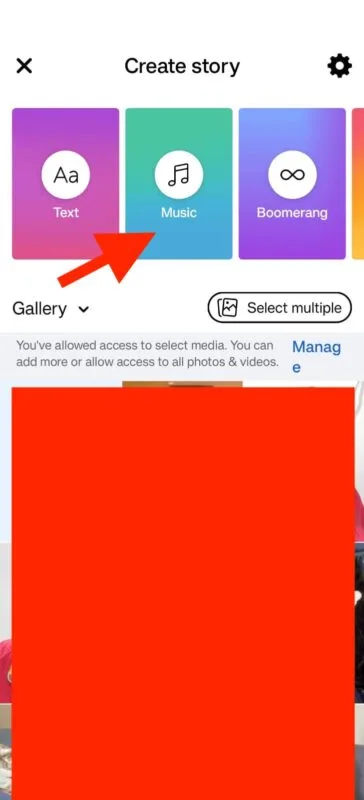
- The Facebook Music Library will appear. You can search for a specific song, explore categories, or check out personalized recommendations. To preview a song, simply hit the play button. You can also save songs for future use.
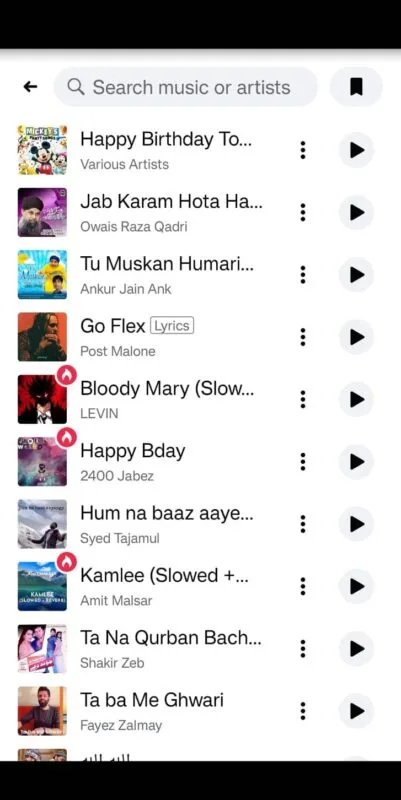
- Once you’ve found the perfect song, tap on it. The song will automatically be added to your Facebook Story. If the song has lyrics, they will display on the screen. A pull-up tab will offer the option to attach music to an image or video from your camera roll or gallery. Select an image or video to accompany the music.
- Edit your music by clicking or dragging the lyrics or song title to adjust their placement. You can also click on the music icon for more editing options, such as customizing the lyrics’ appearance, displaying the album cover, or selecting a different section of the song to play.
- When you’re satisfied with your edits, click ‘Done.’ To share your Facebook Story with music, tap ‘Share.’
How to Add Music to a Photo or Video on a Facebook Story
Here are the steps to follow to add music to an uploaded photo or video on your Facebook story:
- Launch Facebook and tap “Create Story.”
- You can either upload a photo or video from your device’s gallery or use the camera icon to capture a new photo or video specifically for your Facebook Story.
- After taking a photo, click on the smiley face icon (Stickers).
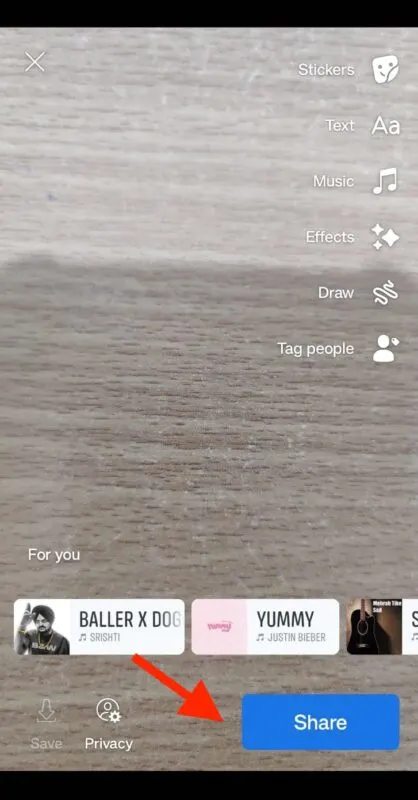
- Next, select “Music.”
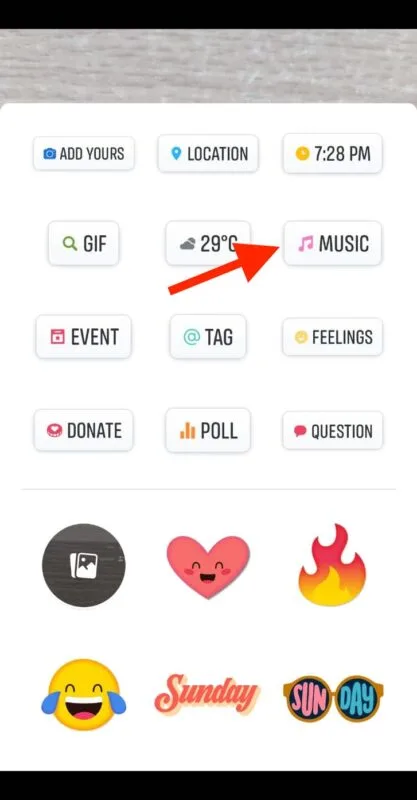
- Browse Facebook’s extensive music library or perform a search by song name, artist, or genre. Choose the desired music; if you want lyrics to appear in your Story, ensure you pick a song labeled with lyrics.
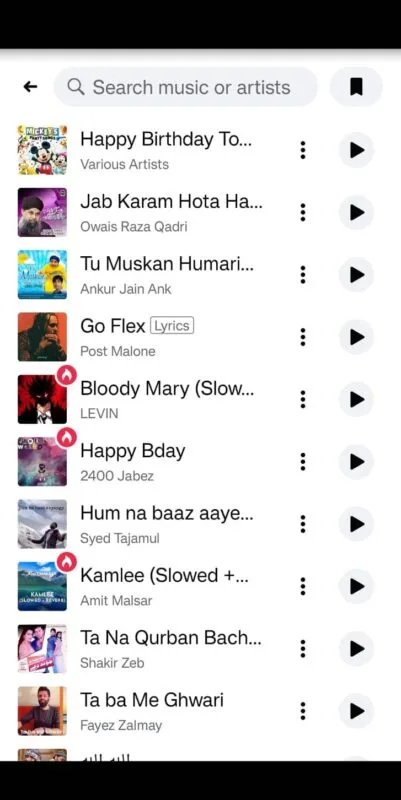
- Adjust the song’s playback section using the slider and customize the lyrics’ color and album display style by tapping the color wheel. Click “Done” when satisfied.
- Apply filter effects, add text, tag people, and hit “Share” to post your Facebook Story.
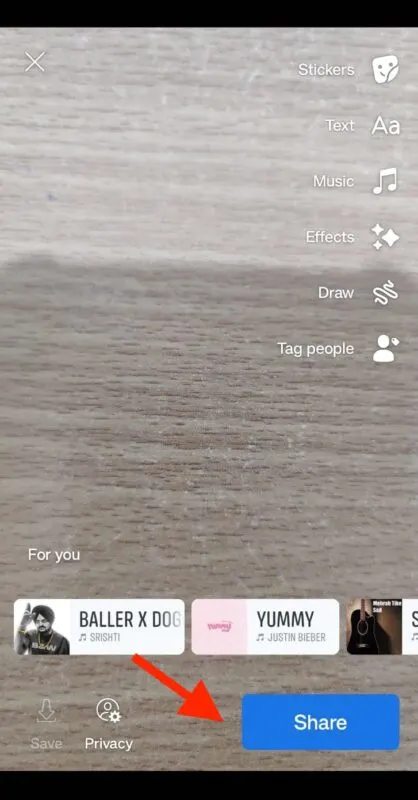
How to Add Custom Music to Your Facebook Story
Adding your favorite songs or specific sound effects to your Facebook Story can sometimes be a bit tricky since Facebook restricts you to its Sound Collection, limiting your choices.
An alternative approach is to use a video editing tool to embed custom music into your video before uploading it to Facebook.
This way, you can have precisely the soundtrack you desire and share your personalized, musically-enhanced story with your audience.
If you’re on your Android or iOS phone, here are some video editing apps you can try:
- VN video editor
- CapCut
- iMovie (only on iOS)
Also, here are some options for Windows and macOS (Mac) users:
- Adobe Premiere Pro
- DaVinci Resolve
- Filmora
Limitations of Adding Music to a Facebook Story
Though adding music to your Facebook story is simple and straightforward, it comes with some limitations, such as:
- No batch editing: You cannot add music to multiple pictures and videos within a single story is not supported.
- Single-song Stories: You can only include one piece of music in your Facebook Story.
- Limited song choices: Finding specific songs in Facebook’s music library can be challenging.
- Limited availability: The Music sticker feature is not available in all countries.
- Short snippets: You’re limited to adding only 15 seconds of the original music.
Final Words
Adding music to your Facebook Story is a creative way to captivate your audience.
Though there are some limitations in terms of song choices and duration, the process is relatively straightforward.
Whether you want to enhance a moment or set a mood, customizing your Stories with music takes your storytelling to the next level on this popular social platform.
Happy storytelling!

