The unexpected might happen without warning. You’re trying to turn on your Lenovo laptop, but it won’t. This problem is more common than you might think and we’ll talk about it in today’s article, trying to find a way for you to fix it.
First of all, if your Lenovo laptop won’t turn on, don’t panic! One of the solutions listed below will surely help you find the problem and fix it.
There are various reasons why this might happen, but we’ll try to cover them all. Sure, there is the slight possibility that something more serious happened and broke your laptop, but usually it’s something you can fix.
Whenever your Lenovo laptop won’t turn on, you are dealing with one of two problems: a display-related problem (maybe your screen is broken or not working properly) or a power-related problem (maybe not enough energy getting to your laptop or a short circuit affecting it).
No matter what the problem is, we’ll try to find a solution together. So let’s not waste any time and see what you can do about it.
How to fix a Lenovo laptop that won’t turn on
In most cases, the problem you are dealing with is related to the power button or the laptop’s battery. This is the case of laptops you used and worked fine until they didn’t.
Now let’s look at some potential solutions to your problem!
Check that your laptop gets power
With your laptop shut down, plug the laptop’s adapter into the computer and a power outlet. If energy is correctly getting to your laptop, the light that signals that your laptop is plugged in will turn on.
If it doesn’t, then the power adapter is most likely faulty. A drop or just old age can cause this.
The only solution to fix this problem is to replace the power adapter – buying a new one is the only way to do it, but ideally test the other recommended measures below to make sure it’s not something else.
Also, if you have the option, test another Lenovo approved power adapter to see if it works. If it does and yours doesn’t, you found your problem!
Never try to use a power adapter that is not made specifically for your laptop model, especially if it’s not the same brand. These adapters are built differently and made to work only with specific models.
Tip: Before getting a new power adapter, make sure that the power cable is pushed all the way in into the adapter brick. Sometimes, they might get loose and cause problems.
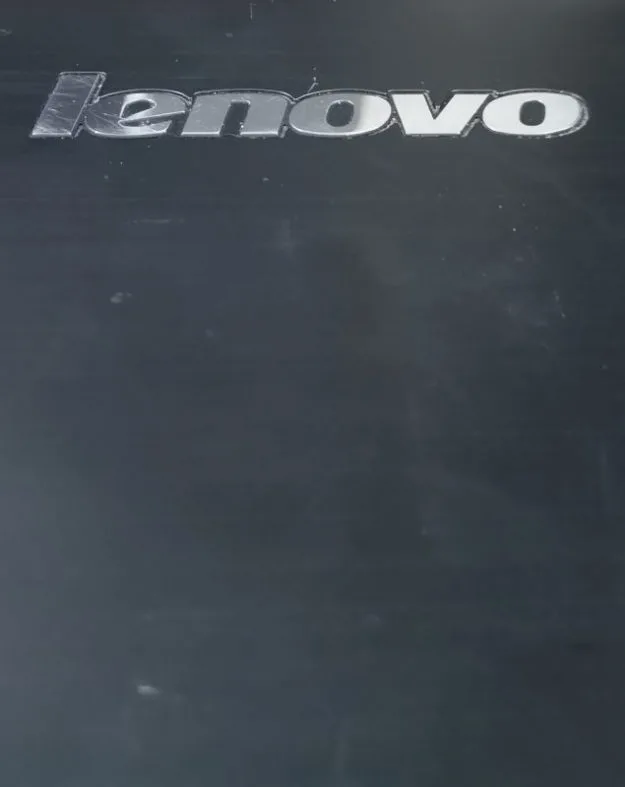
Perform a power-drain
This might sound a bit scarier than it is, but will really help in most occasions. And it’s really easy to do it!
First of all, before doing this, unplug your power adapter from the laptop and any other peripherals you might have plugged in. Also, remove the battery from your laptop.
Next, for most models, you can perform a power drain by pressing and holding the power button for around 20 seconds.
Some Lenovo laptop models have a tiny reset slot on their bottom – either behind the battery (you will see it after removing it) or on the back case.
If your model has one, press it with a needle or a paper clip or anything that fits that tiny hole. Just press it lightly and it will perform the power drain.
After doing this, place the battery on your laptop again, plug it in and let it sit for a few minutes to charge, then turn your laptop on.
Check the power button
On most occasions, problems related to the power button can make your laptop seem to malfunction.
If your power button no longer makes the required contact – for example, if it’s too dirty for whatever reason (maybe you spilled liquid on your laptop or something similar), your laptop won’t turn on.
In this case, you will have to fix the problem by cleaning the button – you can remove it and clean it with a dry cloth or take it to a service to do the job for you.
Alternately, you can read our full guide on how to fix a broken key on your laptop.
Check for overheating
It is relatively easy to know if overheating is preventing your Lenovo laptop from booting up: this will happen after your laptop will shut down on its own, unexpectedly.
Most laptops nowadays have some sort of a thermal protection in them and if the temperatures rise too much, they will shut down. Since the temperatures won’t instantly cool down, you won’t be able to power on your laptop for a while.
If overheating is the cause, you must fix whatever is causing it to happen. From blocked air vents to a malfunctioning fan or even simply running too many programs on your laptop – anything could take the blame here.
If this happens, it’s best to look that your exhaust port is not blocked or clogged with dust. Even if you keep your laptop on a fluffy pillow, for example, it could block the air vent and prevent your laptop from cooling down as needed.
So fix the problem causing your laptop to overheat – from cleaning the dust from your fan to placing it away from the fluffy pillow and let it rest for a while so that the temperature is under control. Then restart it and it should work.
Check the battery
A malfunctioning battery could prevent your Lenovo laptop from booting up. Additionally, your battery might be just too drained for the laptop to have enough energy to boot up.
It’s easy to see fix this, fortunately and you have two options to try:
1. Simply plug in the power adapter and let it charge your battery for 5-10 minutes. If your battery was drained, you will be able to turn your laptop on and use it normally while the battery is charging.
2. If the battery is not drained, but malfunctioning or dead, your laptop will still be able to turn on. First remove the battery from your laptop, then plug in the power adapter. Turn your laptop on.
Tighten all screws
This is a very strange potential solution that really works – I found it while tinkering around with my wife’s laptop.
Sometimes, the screws at the base of your laptop will loosen up. As a result, some contacts might no longer work properly, preventing your laptop from turning on (although they will usually cause random and unexpected shut downs).
Also, this usually happens more often with new laptops that you have just purchased than with old ones. But no matter what, it’s a really simple potential solution that you should try.
With the laptop turned off and unplugged, simply use a screwdriver to tighten the screws on the back of your laptop. If they are loose, you most likely found the problem – surprisingly, it will no longer cause any other problems after you do this!
Is your screen brightness high enough?
If you are trying to turn your laptop on in a very bright environment (especially when outside), your screen’s brightness will usually have to be at maximum values for you to see anything.
To make sure that your laptop is definitely not turning on (and it’s not just you who doesn’t see the screen because of a low brightness) take it to a shaded spot (somewhere inside, for example) and see if it works.
If it does, simply increase the brightness model or don’t use your laptop outside.
Check for screen-related problems
Your laptop’s display might be broken or not working properly. The easiest way to see if that’s the case is connecting your laptop to another monitor (or your TV) and try to turn it on.
You will need an HDMI cable or something similar to make the connection – but you will easily see if the problem is caused by a faulty display.
If it is the display, your best option would be to take the laptop to service. If you want to risk it a little bit, there’s a little unorthodox method that worked once in my case.
With the laptop turned off and with the power cable unplugged, simply slap the case of the laptop (where the display is) to the sides. Don’t hit too hard, but slap it with a bit of power.
In my case, this old method of fixing old TVs worked. This could also do more damage than good (or it might not work at all) so use it at your own risk.
Remove any peripherals
While it is highly unlikely for this to be the reason why your Lenovo laptop isn’t turning on, it doesn’t hurt to try.
Remove anything that you have plugged into your laptop, except for the power cable: this includes any USB cables (mouse, keyboard or anything), HDMI cables and even SD cards or anything similar.
Any of these peripherals could be causing some problems and prevent your laptop from starting. Unlikely, but an easy potential fix.
Conclusion
Trying all the recommended solutions above will most likely help you fix a laptop that won’t turn on. If neither of these solutions work, you have no other option that go to a specialist or send the laptop to a service company.
Laptops do have a long life span, but they will eventually break down. Hopefully that’s not your case and you can easily fix your problems. You have all the information you need to do so.

