VR ready laptops are becoming more and more popular nowaadays, even though just a short while ago it was just high end desktop computers that could handle virtual reality.
If you’re wondering if your current laptop is VR ready, we’re here to help you find that out with our complete guide. Fortunately, this is an easy thing to do as there are online tests that you can quickly try to find this out.
You can also decide if your laptop is VR ready or not by looking at its specifications. This is usually easier done when researching laptop models before purchasing them, when you can’t take the VR ready test.
Either way, things are going to be pretty simple and straightforward, so let’s see how to know if your laptop is VR ready or not!
Is my laptop VR Ready?
As I was saying before, you have two ways to find the answer to that question: take a VR test or check your system’s specifications.
We’re going to start by talking about the various VR compatibility checks available online. These are:
- SteamVR Performance test tool
- Oculus Rift Compatibility tool (no longer supported)
- HTC Vive Check tool
SteamVR Performance test tool
Steam is the most popular gaming client for PC users, so it might be a good idea to use their tool to see if your laptop is VR-ready. This goes especially if you plan to play VR games using their platform.
Here is how to do it:
1. Download and install the tool on your computer (you will need a free Steam account)
2. Launch the application and let it run the test. When it is complete, you will have all the info you need regarding how ready your laptop is for virtual reality.
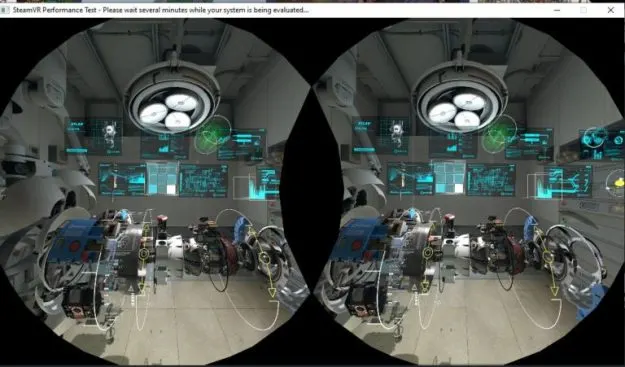
TIP: Make sure that your laptop is plugged in and not running on battery when you take this test!
After a few minutes, you will get your results, shown on a line colored in red, yellow and green.
If you’re in the red zone, your laptop is not VR-ready, yellow zone means that you will be able to run VR games, but the performance won’t be optimal. The green area indicates that your laptop is fully VR-ready.
I personally recommend running the Steam test only, because it has higher minimum requirements than the Oculus Rift or HTC Vive so if you get a passing score here, you will surely be able to experience VR on your device.
So even though there are other testing tools available, the Steam one is all you need!
System specs of VR Ready laptops
If you don’t want or can’t take any of the tests recommended above, then simply looking at the system specifications of a laptop can tell you if it is VR-ready or not.
The values below should be considered the minimum requirements and will not result in optimal performances, but will still be acceptable:
CPU: Intel i5-4590 or equivalent (better choices would be an i9 or an AMD Ryzen proccesor)
GPU: An nVidia GTX 1070 or alternative (ideally, go for an RTX card)
RAM: 8GB (although you should really aim for 16GB at least)
You will also need a computer running Windows 10, and some free USB slots available for all the peripherals.
IMPORTANT: Most VR headsets will require a DP (DisplayPort) slot which most laptops don’t have. This means that you will also need to buy an adapter (affiliate link) and have and USB-C port ready for it.
For example, I am using the ASUS TUF Gaming A17 laptop (affiliate link) which sells at a really affordable price and gets amazing scores when it comes to it being VR-ready so I definitely recommend it from all my heart:
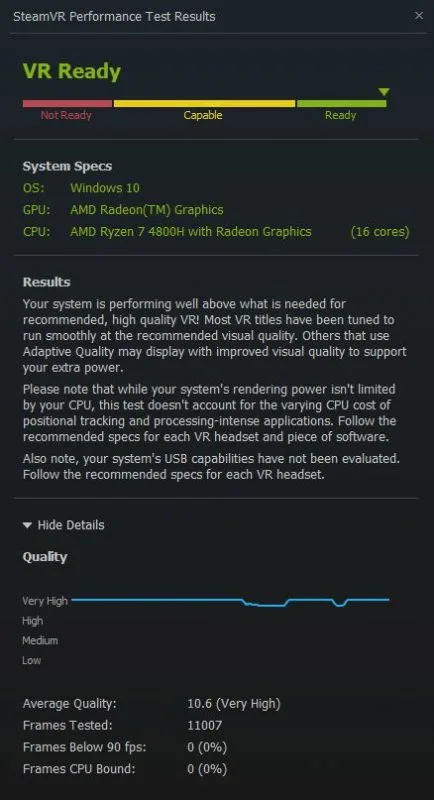
Have in mind that in order to actually experience virtual reality, you don’t need just a VR-ready laptop but also a VR headset (which comes paired with VR Controllers).
Also, another important element that most people forget to consider before investing in a VR ready laptop and a VR headset is that you also need a lot of space!
Make sure that you have a large enough free area around you, so that you can turn, crouch and stretch your arms in all directions!
Which VR headsets are the best for your laptop?
There are multiple options available here, but usually the more expensive ones are the better choices. The good news is that prices went down quite a bit recently, making VR headset kits affordable.
If you are planning to run VR games and apps mostly from Steam, then their proprietary Valve Index will be your best choice. Get the full kit if you can afford it – or at least the headset and controllers.
Other solid options that also work with Steam VR are HTC Vive Cosmos and Oculus Rift headsets.
And this would be all that you need to know about playing VR games or running VR-enabled programs on your computer.
As you see, having a VR-ready laptop is just part of the equation, as you also need a headset, controllers and most likely a DP cable adapter to fully experience Virtual Reality on your device.
If you have additional questions or comments, don’t hesitate to let us know!

