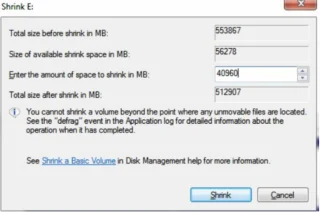While most people don’t need to partition their hard disks, doing so has benefits. For one, separating your operating system from your data can reduce the chances of your data becoming corrupted. So, how do you partition your hard disk on Windows 7?
Unlike Windows XP, Windows 7 can create partitions without third-party applications. Here’s how to do it.
- Find the Computer Management tool in the Start menu’s search bar.
- In the Computer Management window, locate the Storage category on the left sidebar and click on Disk Management.
- Windows 7 will indicate that you’ve shrunk a new partition with unallocated space. Right-click this partition and select the New Simple Volume tab.
- A new wizard will appear, asking you for further details. Type in the partition size (which should be similar to the amount of unallocated space—in our case, 40960MB). Assign a drive letter of your choice and ensure you select the “NTFS” file system. In the “Volume Label” section, assign a name to your partition for easy identification. For instance, you might choose “photos” or “backup.”
- Click Next, then Finish.
You’ll see the new drive reflected in the Disk Management window if you’ve performed everything correctly.
Troubleshooting
There are some instances in which a partition may not work successfully.
If your computer indicates that the Boot Manager is missing after shrinking your drive, you might’ve accidentally written over the MGR and need to replace it. You can manually correct entries, back up your files, and reinstall Windows 7.
Access the BIOS and reinstall Windows 7 via a USB drive if your operating system becomes corrupted.
In rare cases, you may have to reformat your laptop. There are three ways to do so:
- Remove the battery from your device and click the Factory Reset button.
- Factory Reset your device through the Settings app.
- Consult a tech company.