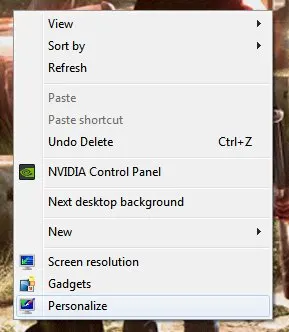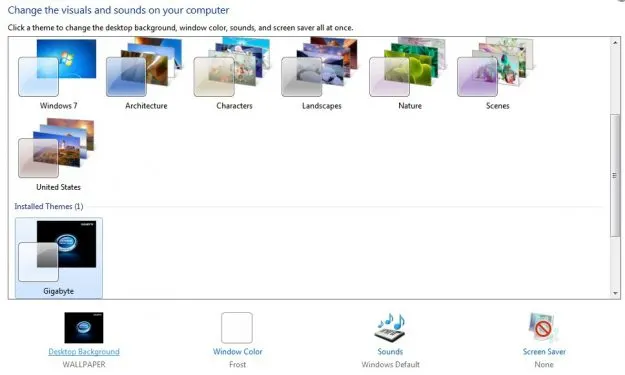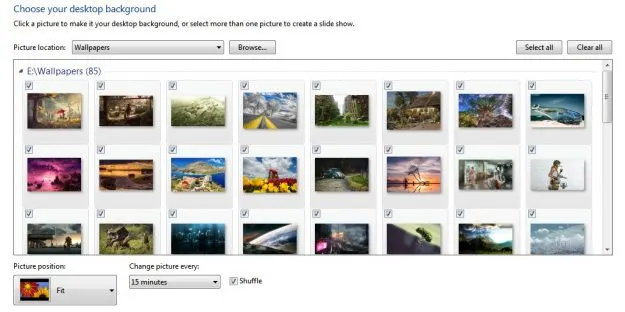If you have a collection of favorite photos, you’ll be pleased to know that Windows 7 can shuffle your desktop backgrounds at regular intervals. With this quick and easy tutorial, you’ll never be bored looking at your screen again!
Here’s a rundown of how to make Windows 7 change your wallpapers automatically:
1. Right-click on an open space on the desktop (not a folder or icon) and select “Personalize.”
2. A window will pop up. From this menu, select “Desktop Background.”
3. You’ll see all the wallpapers in the default directory (C:\Windows\Web\Wallpaper). If you have custom wallpapers, placing them in this folder will make them easier to navigate. Alternatively, you can create another folder.
You can either “Select All” from this window or manually choose your favorite wallpapers from the list. To manually select, hover your mouse over each photo and tick the box in the upper left corner. Use this method to select all the background images you’d like Windows 7 to rotate on the desktop.
- Once complete, check the Shuffle Box if you want the wallpapers displayed in random order. Customize the wallpaper change time under the “Change Picture Every: _” option.
- Set your “Picture Position” to “Fit” to prevent your images from becoming stretched or looking warped. When satisfied with your choice, click the “Save Changes” button.
It’s that simple! If you know any websites for free and interesting wallpapers, don’t hesitate to let us know in the comments.