Are you tired of all the photos and videos invading your Twitter feed? Do you feel nostalgic about the times when Twitter was nothing but short lines of text and not political platforms for specific politicians?
Well, we can’t get everything back, but at least we can make Twitter block photos and videos by default – it is not difficult to do and I have the guide for that in today’s article.
The problem with blocking photos or videos (or both) on Twitter is that you will miss on some potentially important updates since most people have switched to using it. It’s becoming the norm for sure – but it’s your choice in the end.
The good thing about turning both off is that Twitter will load a lot faster after you do it. Also, if you are on a mobile connection and you have limited data available, this will definitely save you a ton in terms of internet data and maybe even help you reduce costs a lot.
In the end, it’s up for you to decide if you want to keep or hide the photos and videos on Twitter. And if it’s the latter, then you’re in luck as I have the complete guide below, teaching you how to do it. So let’s not waste any time and let’s check it out!
Method 1: Use Twitter Lite
The mobile version of Twitter has an option to allow you to turn off all media on the platform. You can access the mobile version, known as Twitter Lite, here and you can safely & easily use it on your computer as well.
Once there, click the More button in the sidebar to the left and select “Settings & Privacy”:
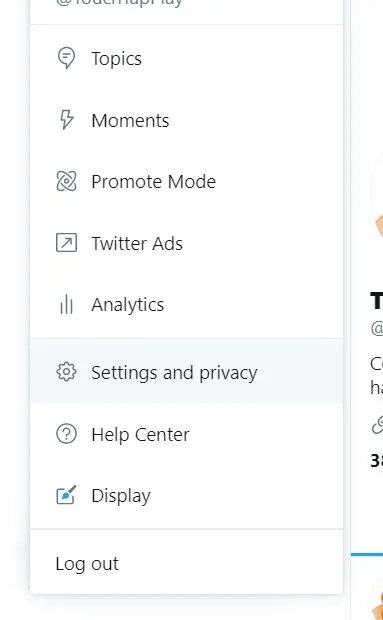
In the new menu, click the “Data Usage” button under “General” and enable the option that pops to the right, which reads “Data saver”:
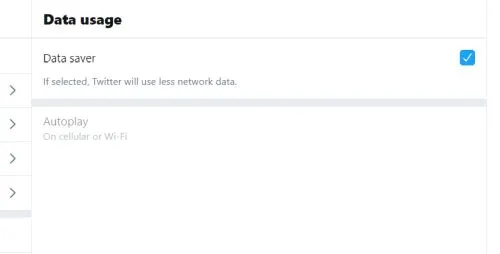
The best part about this built-in feature is that it doesn’t remove the images or videos completely. Instead, you get a very blurred image instead, letting you know that it’s there (same happens to the videos). You can see the image or video easily by clicking the Load Image button appearing on it.
Here’s how it looks like in your feed, once you enable this (it will be similar on mobile):
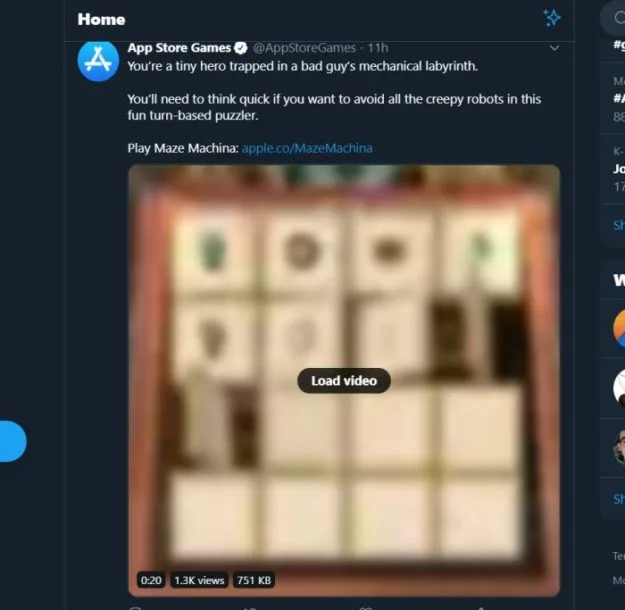
So using this method, you don’t really hide all images and videos on your Twitter timeline, but you do get a faster Twitter and end up using less data. Plus, you have the advantage of being able to see the images you are interested in and only load those that you really want more details about.
Method 2: Using a browser extension
Chrome users
This method allows you to completely hide the images or videos on the social platform. However, it only works on Chrome browsers as it is a Chrome extension that must be installed in order to make it work.
But back to this tested method, you will have to install the Twean extension for the platform. Simply click the link, install it and activate it.
You even have more options on what you’d like it to hide. Apart from the images and videos, this can also hide promoted tweets, people and trends, trends only or who to follow recommendations.
All in all, it’s a really useful extension that you can turn on and off as you please. However, it completely removes the images and videos and in most cases you won’t even know that they are there (as you do with Twitter Lite).
This means that you might end up actually missing / not being aware of the existence of some tweets. So use this with caution!
Conclusion
I think that most people nowadays are used to – and even prefer having – images and videos going together with the Tweets of the accounts that they follow.
But if you don’t like them, you want to turn off photos and videos on Twitter or you simply want to save some data by having the option to only load the ones that you really want to see, we’ve got you covered.
I do believe that the first method that I recommended is the only one that you need – but in the end it’s up for you to decide what works best for you.

