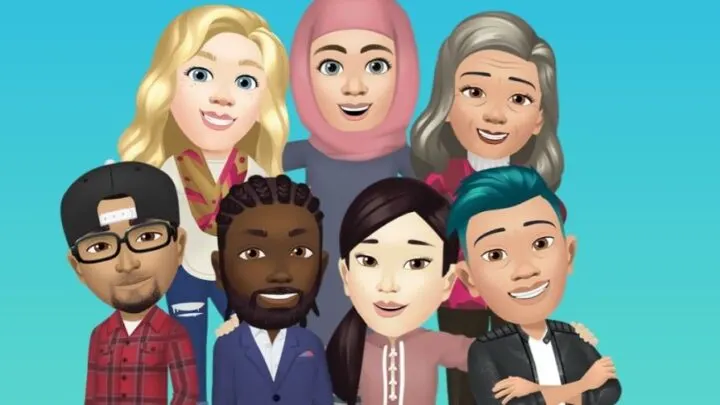Facebook has introduced a brand new type of stickers called Facebook avatars. These are created by you and are intended to be your own avatar in the Facebook world, allowing for further personalization both in Facebook messenger and Facebook itself.
But since this is a new feature, you might still not know everything about it and this is what we’re here to help with. We’ll tell you how to get your own Facebook avatar – how to create it and edit it and how to use it anywhere on Facebook to truly leave your mark and personal touch.
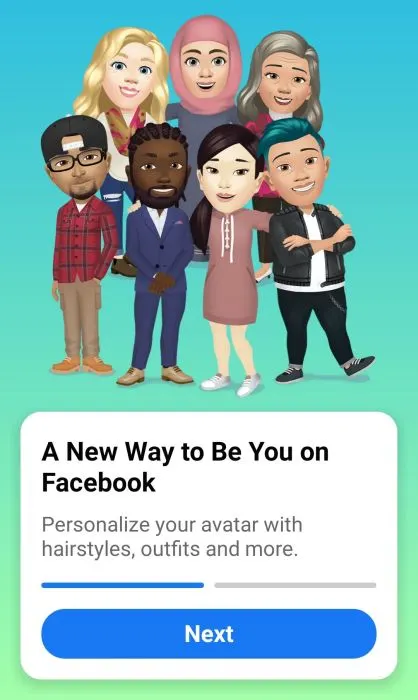
This is very similar to the Snapchat Bitmoji – and equally fun to have. While it took Facebook quite some time to give us this level of personalization, we can only be happy that it’s here and take advantage of it.
I know that you can’t wait to learn more about the Facebook avatars, so let’s learn everything about them below!
How to create your Facebook Avatar
There are a few different ways for you to get to the creation part and it also depends on the device you’re using right now (mobile or laptop / computer).
Either way, the easiest method of getting to the Facebook Avatar creation part is to simply tap any avatar in the mobile app. So if somebody sent you a message with their avatar on mobile, simply tap it and the app will take you to the avatar creation menu.
Alternately, in order to create it without interacting with an existing avatar, launch the Facebook app on your phone and tap the menu button (the three horizontal lines in the upper right corner):
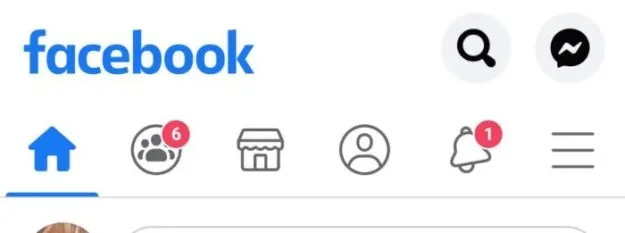
In the new window, scroll down and tap the “See More” tab and from it select the “Avatars” option:
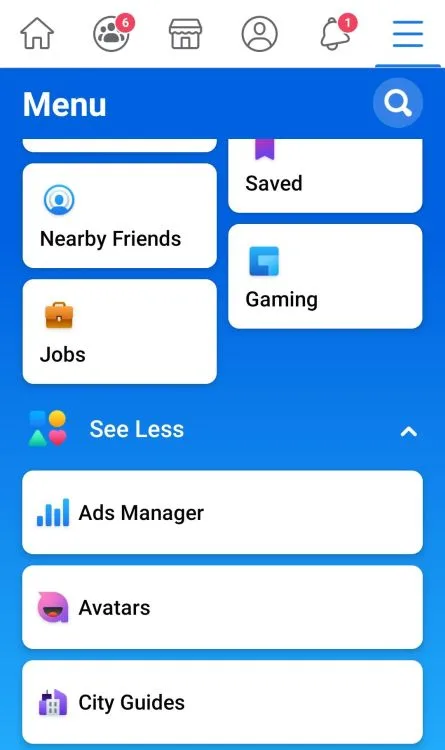
Next, you will be taken to the creation process (or avatar edit if you already have one), where you can further customize it and really make it your own, choosing one of the various features in the app. We’ll learn everything about these in the section below.
How to edit your Facebook Avatar
No matter if you’re creating your avatar for the first time or editing it, you will have the same options available.
Getting to the avatar edit menu is done following the steps listed above (mainly tap the Menu – See More – Avatars).
If you have one created, simply tap the pencil button on the screen to start editing it:
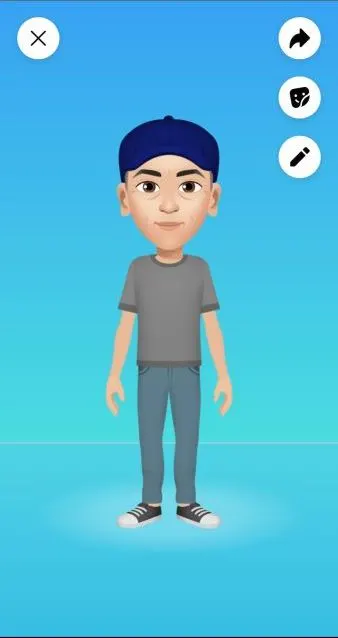
Once you do this, you have a ton of options to choose from, like selecting the Skin tone, Hair Style and color, Face Shape and other features, eye shape and color and much, much more.
Simply tap each of the buttons to see what they do and further customize your avatar. When you’re satisfied with the work you have done, tap the check mark in the top right corner of the screen and you’re all set!
How & where to use it
Now that you have your Facebook avatar, you can use it anywhere on Facebook (when leaving comments, for example) but also in Facebook’s Messenger app. And now we’ll learn how to do it – it’s pretty easy, actually!
The newly introduced avatars are basically stickers, but they have a dedicated category to make it easier to use them. So if you want to post your avatar in a comment, here is what to do (on mobile):
Tap to post a comment and then tap the smiley face near the text input area:

There, you will see your avatar icon. Simply tap it and, as seen abve, you will get access to all the personalized stickers you have on hand.
On a laptop computer, things are just as easy (if not easier): you just have to click the “Post a sticker” button next to your comment section and select your avatar from there:
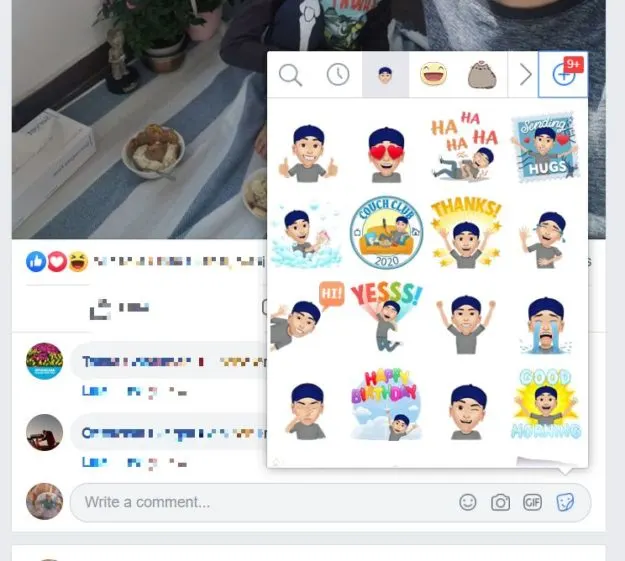
If you want to use them on Messenger, things also vary a little depending on your device.
On mobile, when writing a comment, tap the smiley face and select “Stickers”. If your avatar isn’t showing directly, just swipe over the screen until you see it:
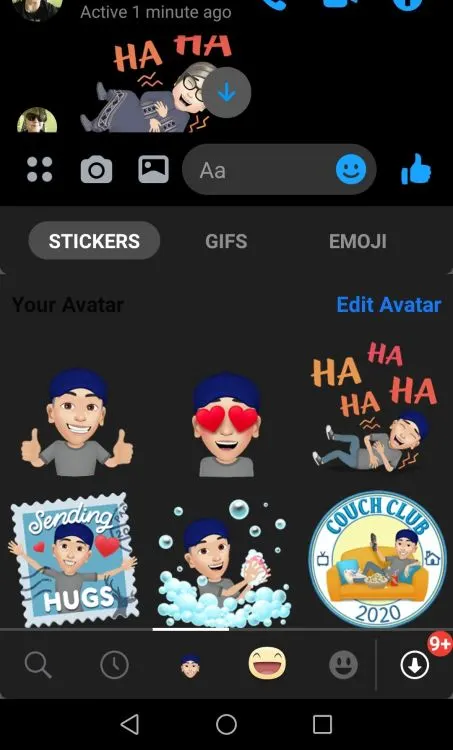
On a laptop or desktop computer, in the chat window where you want to post your avatar, simply select the “Stickers” button at the bottom:
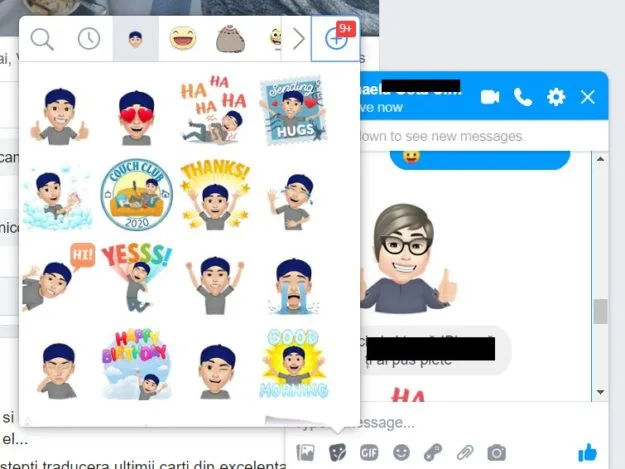
And there you have it! You now know everything about the Facebook avatars, how to use them, how to create them and how to edit them. If you have additional questions, let me know by commenting below.