You decide that it’s finally time to upgrade your RAM. You already have one stick and an empty slot available. It makes sense to upgrade by purchasing a new stick – but can you use different RAM sticks together?
We’re going to learn everything about using two different RAM sticks on the same computer or laptop in today’s article.
Things are not as simple and straightforward as you might want them to be. But fortunately, the short answer is that yes, you can use different RAM sticks together on the same computer. But a few boxes must be ticked.
So let’s see what you have to look at when it comes to upgrading your RAM by adding an additional stick to complement the existing one.
Most important things to look at when using different RAM sticks
DDR type and Form Factor
The most important thing when you want to add a second RAM stick is that it has to be the same type that your motherboard supports.
Most computers and laptops nowadays work with DDR4 slots, but double check to make sure that yours is not using an older type (like DDR3) especially if you have an older motherboard.
This is important because a DDR3 RAM stick won’t fit in a DDR4 slot.
Finding the details of your DDR slot is easy in Windows 10: simply launch task manager by pressing CTRL + ALT + DEL at the same time and choosing it in the new window.
Then switch to the “Performance” tab and select “Memory”. In most cases it will show you the DDR type in the new window:
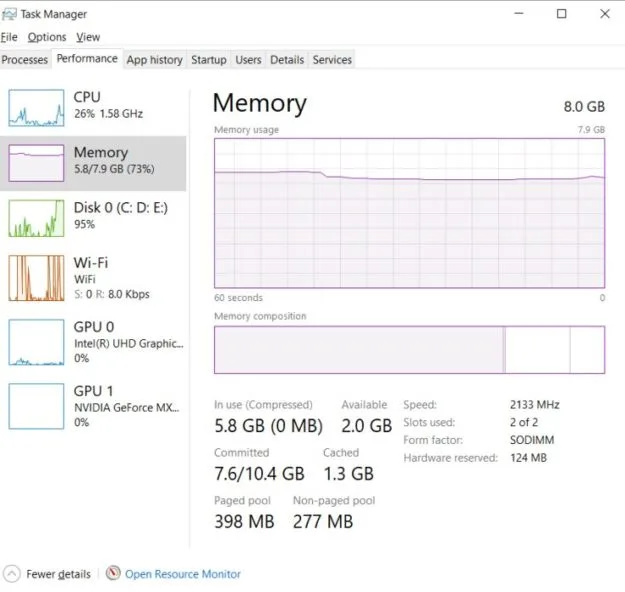
As you can see in my screenshot below, it won’t tell me if it is DDR3 or DDR4. IF you are in a similar situation, install and run a free software like CPU-Z to find out what slot you need.
IMPORTANT: Make sure that you look at the “Form factor” as well. Most laptops use SODIMM RAM (you can see the info in the taskbar – in the bottom right of the screenshot above). This is smaller in size than regular RAM that desktop computers use.
This is also an extremely important thing to have in mind: DIMM sticks won’t fit in SODIMM slots and vice-versa.
Same frequency and voltage
As long as you get a stick that fits on your motherboard, you’re basically good to go. But in order to ensure optimal performance, you have to look at other important things.
Coming second in terms of importance after finding the size that fits is getting a stick with the same frequency and voltage as your existing one.
If your existing RAM runs at 3,000 MHz, you should buy an identical one. If the new stick’s frequency is higher, it will run at the lower frequency. If you get one with a lower frequency, your existing stick will be underclocked to run at the lower speed.
As you can see, you can still run two different RAM sticks together even if their frequencies won’t match, but that is not ideal as you will slow down one of the sticks.
If you have two sticks with two different frequencies, you should make sure to put the slowest RAM in the lowest numbered memory slot (there are small numbers near each slot on the motherboard).

Same RAM size
The final thing that you should look at when it comes to ensuring maximum compatibility between your RAM sticks is for them to be of the same size.
For example, if you have a 4GB stick, get another 4GB stick. Same for 8GB, 16GB and so on.
While different sizes will generally work together without major problems, if you get a higher capacity stick you’re just paying more for less performance.
Can You Use Different Brand RAM Sticks?
The best option that you have when it comes to upgrading your RAM and getting a new stick is buying an identical one with what you have. We’re talking about the same brand, same model, same frequency and voltage and size.
But different brand RAM sticks can still work together, as long as you tick all the boxes above. But if you can find the exact same model to buy, things would be so much easier for you and you wouldn’t have to worry about specifications that won’t match.
Conclusion
Despite popular belief, mixing and matching RAM sticks is not something that shouldn’t be done.
As long as the stick fits on your motherboard, it will work. But unless you check out all the details mentioned above, it won’t work at its maximum capacity.
Still, in the end, in most (if not all) cases, adding an extra stick will boost your computer’s performance even if not all things match.
If you don’t have matching sticks, there are still very low chances of your computer or laptop going crazy and giving you the Blue Screen errors, but in most cases that won’t happen. I am using different brands and even different spec RAM sticks on many computers and never had major problems with them.

