Are you having difficulty tagging everyone on FB? Are you wondering how to tag everyone in a Facebook group? Here, you will find the ways that will help you tag everyone in a Facebook Group easily.
It seems like there’s a Facebook group for anything these days. In addition, groups are a fantastic medium for establishing a clientele and fostering ties with them.
However, it might be challenging to ensure your group members see your material, given the abundance of other options available on Facebook and elsewhere.
And it may be frustrating for a marketer. It seemed like a good idea when Facebook implemented a new function that allowed group directors to tag all members in a post.
How To Tag Everyone In A Facebook Group: Facebook Group’s Guide
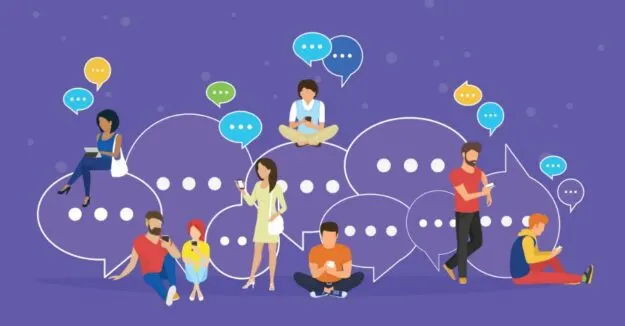
You may now mention the whole group once daily in a post like you can tag a person or a page on Facebook. If you may view the available options in your post by typing @.
To alert all users that they have been mentioned in a command, use the @everyone option.
What Exactly Is Tagging?
Facebook users may specifically mention someone by creating a tag to connect to their profile.
Whenever you tag a friend or a page in a status update, a link to that person or page’s timeline displays, and anybody who sees your update can click on the tag to visit their timeline.
Similarly, if you tag a friend in a photo, post, or remark, it will appear on their timeline, and you will receive a notification about it.
In addition, if you want to limit who may see your post in which you tagged a friend, only those on your friend list will be able to see it.
However, the organized person’s friends will still be able to see it if they have not made their tagged photographs private.
You can review tags made by anybody, including your friends, when you make a tag.
The Issue With The @everyone Tag
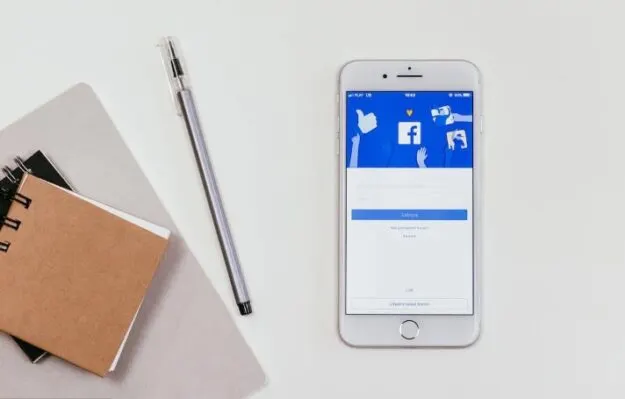
This new function appears to be a boon for group managers who wish to increase the number of people who view their group posts. However, it is causing significant problems for the group’s users.
We’ve all become conditioned to check our social networking applications often for new alerts, and we cannot help but get a small dopamine rush whenever we see the telltale red circle with the accompanying number within.
When we hear that someone has mentioned us, especially if it’s someone we respect, we experience a surge of the pleasure hormone dopamine.
When someone takes the time to call our attention to us specifically, we feel respected and appreciated, and naturally, we want to know more about the reason behind the tag.
Tagging everyone in a post draws attention to the fact that they are not being considered apart from one another. Using @everyone in Facebook groups is a bad idea that will lead to an unpleasant experience for everyone involved.
Most users misunderstand how to get the most out of this exciting new tool.
If you’re using it to get exposure to your material and rationalizing it by stating things like “if people quit the group, they were never going to buy anyway,” you’re doing it wrong.
Buyers certainly dislike spam as much as sellers do! It might seem spam when you’re tagged in numerous communities.
Making customers feel like they welcome is the ultimate goal of every marketing campaign. Treating individuals like they’re just another number comes out as spammy, and nobody loves spam.
Facebook Group @everyone Tags Lose Members
People who leave a group after getting labeled this way face the assumption that they were never good fits.
It’s alright to lose them because they were not likely to buy anyhow.
Misusing this function might damage your business’ reputation, as even your most loyal clients demand personalized service.
When a member of your group leaves, you no longer have regular contact with them. Do you feel comfortable taking that chance? Customers may observe a company’s offerings for months, even years, before deciding to purchase.
However, people won’t buy from you if they can’t see you.
Get Your Content Read Without The @everyone Tag
It’s not a good marketing plan to rely on the @everyone tag to boost the visibility of your posts in your Facebook group. Better options exist.
Emphasize Quality Material
Consider the ultimate result while you’re developing posts for your Facebook group.
If the interaction is desirable, the material must offer readers a compelling incentive to interact with it.
Tagging people won’t make them more engaged with your content.
Make sure the material you’re sharing has a solid call to action if you want them to visit your website.
All content shared with the @everyone tag should be of the highest quality and interest to all users.
Remember that trying to appeal to everyone with your material is a bad idea.
Give Folks The Reason They Joined The Group
The information must always be pertinent to their original motivation for joining. Keep this in mind when you plan your content strategy for any Facebook group, whether for professional or personal use.
Giving the group’s members what they sign up for and more is a terrific way to leverage Facebook groups to increase revenue and attract new customers.
Engage With Other Posts To Boost Yours
For the most part, the algorithm is to blame for how ineffective your postings have been. We have no hope of ever getting through all the information we have subscribed to on Facebook; there are not enough hours in the day.
Facebook will prioritize showing your posts to people who have recently interacted with you in a group. You have some say in the matter.
If you want others to see what you publish in a group, you should spend some time reacting to other people’s contributions.
If your group is primarily silent, you may want to reevaluate your approach to see if there is a better way to get individuals to contribute to group discussions.
What Is The Best Way To Put @everyone To Use?
If you can tag everyone in a post, it doesn’t imply you should.
Remember that you still want to provide a pleasant encounter for your group’s users even if you insist on employing this function.
To avoid alienating your most promising prospects, follow these guidelines before activating the process.
Method #1: Share The New Function With The Team
As we are the administrators of groups, we assume that everyone is familiar with how Facebook groups function. The truth is that they don’t.
You can persuade the members to have a more favorable impression of this addition by presenting it and outlining its benefits.
If your organization is starting, it’s a good idea to let everyone know that they may expect to get tagged occasionally. Defining when and why you will use member tagging can help ensure everyone is on the same page.
Method #2: Use it Judiciously
The fact that you may technically include everyone in every daily post does not imply you really should. Please respect people’s time and Facebook usage patterns.
(Note: People in your group probably won’t be the only ones utilizing this, and they’ll get bored of being referenced daily.)
Use @everyone For User Experience, Not Marketing
People utilize this function effectively, but rarely. A well-planned approach and open lines of communication with your members are required to make the most of this function and improve the user experience. Tag everyone only when:
- You’ve just informed them of an urgent matter directly related to their participation in the group. They opted in, for instance, to receive notifications about severe weather.
- The information you provide is so vital that you should get compensation for it.
Is There Some Reason I Can’t Tag Someone on Facebook?
Unless they have made their tagging choices public, you can’t tag anybody on Facebook. You can also order those who are already friends with you.
When you use the tag function, more individuals are involved, and some may not want to be there.
So, here are several potential causes for your inability to tag a friend on Facebook: If the person you’re trying to type on Facebook has chosen not to be tagged, you won’t be able to do so.
If they have the setting “Review posts friends tag you in before they show on your timeline?” on. Everyone has the option to respond to a tag with either a positive or negative response. If you do not have them as a friend on Facebook,
Instructions For Enabling Profile Tagging on Facebook
These are the basic actions to take to allow tagging on a profile: View your profile by visiting your privacy settings page and selecting “Timeline and Tagging” from the menu on the left. In this case, you’ll see several configuration choices.
Your tagged photographs will be viewable by all Facebook users if you have the privacy setting “Who may see posts you’re tagged in on your timeline?” set to “Everyone.”
You have the option of restricting access to either “friends” or “just me.”
If you change the setting for “Who can view posts you’ve been tagged in on your timeline?” to “just me,” only you will be able to see the tagged photo.
Facebook’s Tag Function: How To Turn It On
Unlike personal profiles, Facebook pages for businesses may restrict who you can tag. They can opt out of being labeled altogether if they so want.
This implies that unless the page owner gives permission, no one may order the Page or any material posted to it.
If you wish to enable tagging on your Facebook Page, you may do so by going to your Page’s Settings and selecting the appropriate option(s) from the drop-down menu:
Tips for Using a Mobile App to Tag Friends on Facebook.
- Launch the Facebook app and log in
- Tap “status” in “Write Post” and input the status update.
- Select “tag” from the drop-down menu.
- Tag a friend in your status update. Tags are restricted to your friend list.
- Tap “Done” to post your status.
Who Should You Tag Before Posting a Photo and How? (Desktop)
- Open Facebook and click the photo/video at the top of your news feed.
- You may create a new post by selecting a photo from your library.
- In the upper left corner of the image, select Edit.
- To add individuals to a photo, go to the Edit menu, Tag photo, and select the desired subject.
- Begin entering their name.
- When prompted, type the full name into the search bar.
- If you wish to tag multiple persons, repeat the steps above.
- If you wish to share the photo with a different group of people, change the audience drop-down menu and hit Post.
What You Need to Know About Tagging a Facebook Page
Here’s how you may tag a page you like on Facebook in a status update:
- Launch the “What’s on your mind?” box on your Facebook profile and start typing. Prominently shown on your News Feed.
- To add a tag to a page, Start typing ‘@’ followed by the Page’s name.
- When the option opens, select the actual name of the Page you wish to tag.
- Hit the “Publish” button.
- Business Page Tagging Warning
When using Facebook, use caution when labeling company pages as page owners or individuals. Don’t bring it up too much if you aren’t an official brand partner and just liked the Page and wanted your friends to know about it.
Can Social Media Scheduling Tools Mention/Tag on Facebook?
No. It’s forbidden to refer to specific Facebook profiles while utilizing scheduling apps. Feedalpha, however, allows you to make references to company sites.
Just preface the address with “@” and the Page’s name. Please refer to the page ID instead of the word if the latter is unavailable.
Will There Be A Cap On Tags?
You can mention up to fifty persons or Pages in a single Facebook post, photo, or remark. While you can’t add extra tags to the original article, you may do so in the comments.
Does The Page Tagging Function Work?
As was previously indicated, tagging a Facebook Page is not possible. Regarding indexing other users or Pages, Facebook Pages are likewise unable to do so.
This function is restricted to companies that have developed and deployed their products. Nonetheless, there is a company you may research that functions similarly to a label.
You’ll state you’re “at a business” instead of “with” a company. Start entering the company’s name after clicking the Check In button when writing or revising a post.
Based on your current location and check-in history. Results will get more specialized as you type. Adding a @ to the beginning affects the outcomes, but it seems irrelevant in the long run.
If you modify or add a character, Facebook will recalculate and re-display up to 15 results.
Click on Facebook’s Search bar, open a new tab, and type in the name of the company or Page you’re looking for if you don’t see it.
Sometimes, the Page name may not be a perfect match for what you were looking for. Therefore, a more precise search may be more successful.
Are Facebook’s Scheduling Tools a Safe Way to Mention Individuals?
Even though I haven’t tried every third-party scheduler out there, it appears not. It’s forbidden to refer to specific Facebook profiles while utilizing scheduling apps. However, some schedulers allow you to bring up Pages.
• AgoraPulse
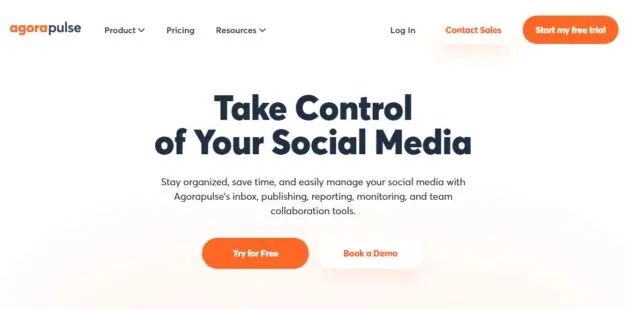
To create a new post, pick the Facebook Page you wish to update, then click the Publish button.
Just type a @ symbol at the spot where you want to start entering the Page’s name to insert it. AgoraPulse will recommend relevant Pages for you to check out.
• Hootsuite
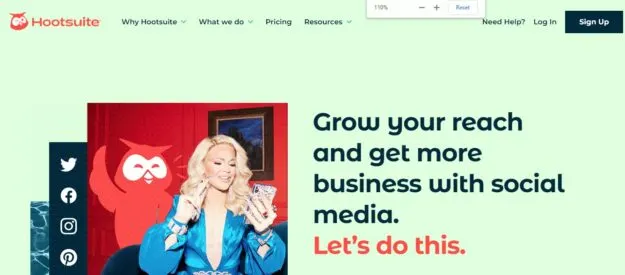
For the same effect, you may reference a Page from the Compose field by prefixing it with @. If the suggested Page isn’t the one you’re looking for, try entering their Page user ID instead.
The “slug” at the end of their Facebook URL is “thesocialmediahat,” therefore replacing “@The Social Media Hat” with “@thesocialmediahat” will always take you to the same Page.
Try using the @ character and seeing what happens if you use a different tool.
When Should You Mention Facebook Pages?
Whether or not you should mention someone on Facebook is entirely subjective, unlike the technical guidelines for mentions up until this point.
There are no regulations; you may refer to any Facebook user who has permitted such statements.
However, I may offer some guidance and background if desired. Some perfectly valid justifications for bringing up another Facebook user:
- You’re sharing their Post and want to credit them.
- You’re quoting or referencing the Facebook user you wish to mention in the posting material (yours or someone else’s).
- You’re giving the other personal information that you think they’ll find interesting.
A little less commonly accepted:
- First, you’re giving the other personal information you believe they’ll find interesting.
- You want to get more exposure for your work among others who publish and share stuff like yours, so you share it.
- The following example shows how simple it is to be abusive and annoying while still coming from a place of true belief in the other person’s interest.
Never, ever, under any conditions:
- One way to catch the attention of influential people with whom you have no personal connection is to bring up the fact that you have heard of them.
- To call attention to yourself, you should mention all of your pals.
Have The Ability To Ignore or Remove Mentions and Tags?
You are free to delete a comment or untag yourself if you make a mistake. So, what if it occurs to you? What if someone purposefully tags you or mentions you, and you’d want it not to stick?
You can’t remove a mention from someone’s Post since it acts as a link on their website to yours, but you may hide the Post from their timeline.
In some instances, it would be inappropriate, while in others, it would be redundant.
When Facebook notifies you that you’ve been mentioned and asks if you want the Post to appear on your timeline, you may either accept the Post or hide it.
To modify your Timeline and Tagging Settings, visit your Facebook settings.
Here, you may manage who can publish on your timeline, and whether or not tagged posts will appear immediately or after your approval.
You may change the default people for a tagged post, you can also change the ability for people to tag their friends in posts you generate and whether or not you are suggested to be ordered in an image when someone else uploads it.
You can add someone to Blocking if they constantly mention or label you.
(Note: The best way, in my opinion, is to ask them to stop.)
Conclusion
Tagging people in a Facebook group is one of the most easiest things to do.
However, if you’re having trouble tagging people and wondering how to tag everyone in a Facebook group, then the abovementioned content is just for you.
Here, I conclude my article. I hope this article was of help to you. For more informative articles, Stay Tuned!

