Importing and exporting your playlists onto other platforms like Apple Music or Google Music is challenging on Spotify. Fortunately, there are workarounds for exporting backups through various third-party services.
While old-school programs like Winamp made importing and exporting your music effortless across new hardware, its solutions were local – a major hiccup in today’s cloud-based digital landscape.
Nowadays, cloud-based solutions are essential to back up your Spotify files in case of a hardware accident. In today’s article, you’ll learn how to export your Spotify playlists into an Excel CSV or simple text file.
How to export Spotify playlists to Excel CSV / Text
Spotify is great, but it lacks a critical feature: to export your playlists as a text document or CSV file with links and information intact.
The truth is, we’ve all been there – accidentally deleting a playlist you’ve been working on forages. You don’t want an ex with bad intentions or a child to delete your playlists. Alternatively, you might wish to listen to your favorite tunes available on other services.
Whatever the case, I am here to tell you how to do it.
Fortunately, some websites offer that, and we’re giving you a few options below. The final recommendation is the one we use the most here since we consider it the most complete and complex.
So let’s not waste any time, and check out below how to export our Spotify playlists for free!
SpotMyBackup
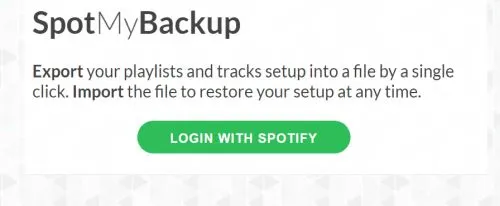
If you’re looking for something basic, this website is perfect. You are allowed to log in with Spotify and export all your playlists.
There are few options involved here, so you can’t select particular playlists to be exported—you must export them all at once.
SpotMyBackup will save the file with the JSON extension, which can be used directly into Spotify to import your old playlist and recover any old music files that have been deleted, or the playlists themselves.
Though you don’t have many options here, if you want a generic backup of your Spotify playlist, it can’t get as easy as this. Just visit the website, connect to Spotify, and back up everything with a click!
Spotify Playlist Export
This one has been online for a long while, and even though it doesn’t look aesthetically pleasing, it does a good job, and that is what matters in the end.
You can connect your Spotify account to this website (can’t really back up your data otherwise) for many options, including exporting specific playlists, getting cover icons for your songs and playlists, and seeing when you add songs.
You can save the playlists as CSV files that are easy to open with a host of software programs. Once you have your playlists backed up this way, you can rest assured that even if something happens with your Spotify account, you still have a backup, and restoring your music will be easy.
You can visit the website here and log in with Spotify to get it started.
Exportify
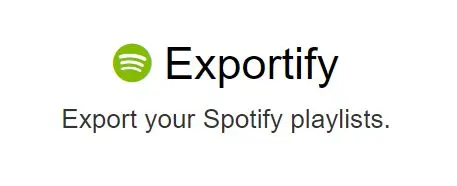
Even though the previous two recommendations do an excellent job of backing up your data and exporting your Spotify playlists, Exportify is the best option. It’s user-friendly, free, has a pleasing interface, and a ton of options.
You can export public or private playlists, explore them one at a time or all together, and save the file as a CSV with tons of information about the music you have.
For example, for each entry on your playlist, you will get the Artist’s name and Song’s title, the direct URL to the Spotify page featuring that song, and the date you added the track to the playlist. Extremely easy to use, free, and flawless.
Exporting Spotify Playlists to an Excel CSV File
Using Exportify to export a Spotify Playlist to Excel is simple. Just follow these steps:
- Click “Get Started” on the Exportify website.
- Log into your Spotify account.
- Once logged in, Exportify’s smart auto tool will immediately recognize your playlists. From here, click “Export” and Exportify will do the rest. If you want to export all your playlists, click “Export All.”
Exported CSV files display information like URLs, song titles, artists, albums, track numbers, duration, and time.
So click here to check it out now.
Soundiiz
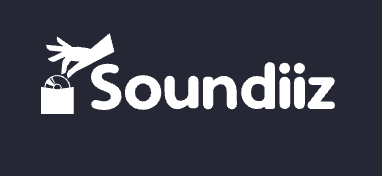
Soundiiz provides more opportunities to export your Spotify playlists into text. In addition, it enables full music library management across multiple platforms. Using this tool is simple. Just note these steps:
- Link your Spotify account to Soundiiz through the Soundiiz website.
- On Soundiiz, select the Spotify playlist you want to export and click “Export as File.”
- Confirm the tracklist by selecting “Text.”
- Save the exported tracklist to your device by clicking “Download File.”
You can also use Soundiiz to export albums, tracks, and artists.
Try it here.
How to recover deleted Spotify playlists
I’m no stranger to mistakenly deleting a Spotify playlist. Fortunately, Spotify itself allows you to restore your deleted playlists (and also stores them indefinitely), and it’s very easy to do:
1. First, go to your Spotify account overview in a Web Browser (it doesn’t work any other way).
2. Scroll down to the “Recover playlists” option and restore any potential playlists that were deleted in the past:

If you accidentally delete a playlist, you can quickly recover it using the following keyboard shortcuts:
- Windows: CTRL + Shift + Z
- Mac: CMD + Z
This is it! Very easy!
How to export Spotify playlists to Apple Music
If you want to move over from Spotify to Apple Music, it’s easy to do with the help of a free-to-use app.
Here are the step-by-step instructions to do it:
1. First, install the SongShift app on your iPhone or iPad.
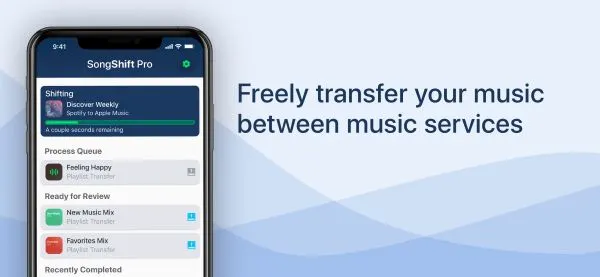
2. Launch the app and go into the SongShift menu. Tap the “Setup Source” button and connect the app to your Spotify account.
3. Afterwards, in the new screen, select the media type: you can move over Albums, Playlists or Songs.
4. Tap the “Setup Destination” button and log in using your Apple Music credentials.
5. It will take a while, but the app will move the playlist to Apple Music. You’ll then get a chance to review the songs that have been paired. Be warned that some songs are only available on Spotify and may not appear on Apple Music.
There are other alternatives to SongShift, such as the following:
- Soundiiz: You can export your songs in-browser if you prefer not to download an app. With Soundiiz, you can also export multiple accounts at once.
- FreeYourMusic: This popular alternative is compatible with macOS, Windows, Linux, and Android. While it offers better playlist management, many premium features like smart linking and automatic transfers are accessible only through a paywall.
How to export Spotify playlists to Google Play Music
Exporting Spotify playlists to Google Play Music is more challenging and requires a paid sign-up. Fortunately, the fee is manageable at $4.5 monthly, and you can cancel your plan anytime.
I’m talking about Soundiiz, a platform that allows you to do many things on music-related platforms, including transferring your playlists from Spotify to Google Music.
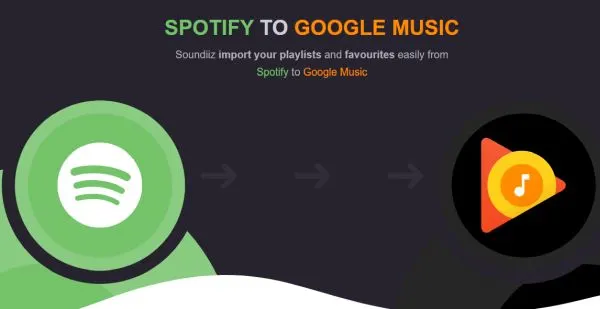
All you have to do is to install the app provided by Soundiiz, connect your Spotify account to it, then Google Play Music, and the transfer will run in the background.
This web app is really cool as it works with multiple platforms and is extremely easy to use.

Another alternative is Sidify, whose music converter functions similarly to Soundiiz. Its drag-and-drop interface has a minimal learning curve and works quickly.
There you have three great options for backing up and/or exporting your Spotify playlists, from simple free apps that allow you to save playlists as text files, to more complex paid options.

