Let’s get it out there: you no longer want to see someone’s Facebook posts but cannot unfollow, unfriend, or block them. So, what’s the way around it? Well, snooze their posts!
When you snooze a friend or influencer on Facebook, you no longer see their posts for a given time. To snooze someone on Facebook, view one of their posts, choose the three dots on the top right corner of the post, and select Snooze [Friend’s Name] for 30 days.
Keep on reading to dive deep into how to snooze someone on Facebook.
How to Snooze Someone on Facebook
Follow these steps to snooze someone on Facebook, whether you’re using it on a browser, an Android phone, or an iOS device:
Step #1: View a post of whoever you want to snooze on Facebook.
Step #2: Select the three dots on the post’s top right corner.
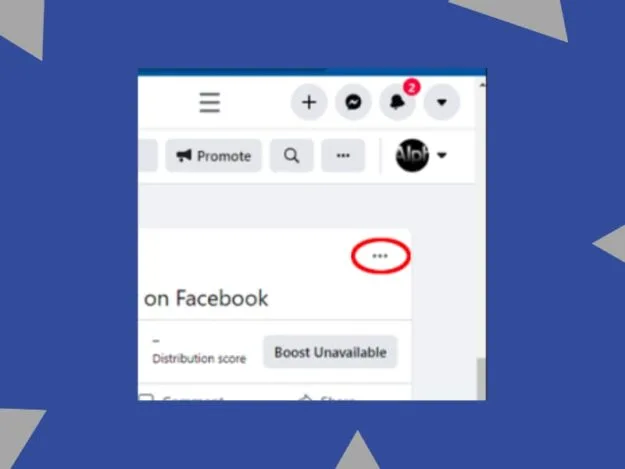
Step #3: Choose Snooze [Friend’s Name] for 30 days.
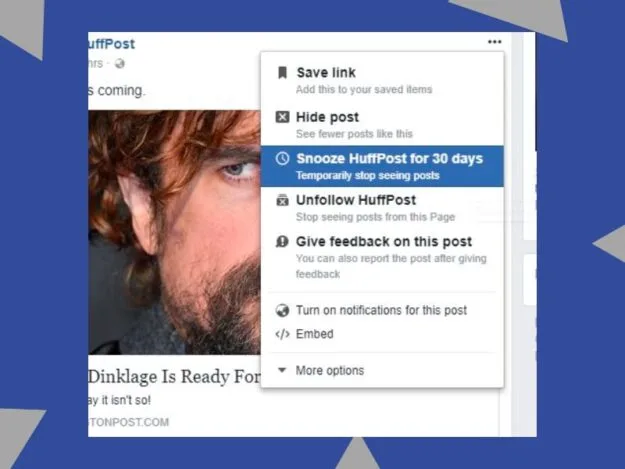
As you follow these steps, your friend will be snoozed for a month. So, their posts will not appear for the next 30 days. That said, you can follow the same steps whether you want to snooze a person or page on Facebook.
Also, snoozing someone means you’ll still be following them, though their posts won’t show up on your feed.
Snoozing a Particular Person or Page From Shared Posts
Say one or more of your friends share another user’s posts on their profiles. You want to keep up with your friends’ new posts but not whose posts they share from time to time.
In such a case, you’d like an option to snooze your friend’s friend or your friend’s followed page from a shared post. Thankfully, Facebook offers just that.
You get many snoozing options as you select the three dots on the top right corner of a shared post. Besides snoozing your friend who shared the post, you can also snooze the person or page whose post was shared.
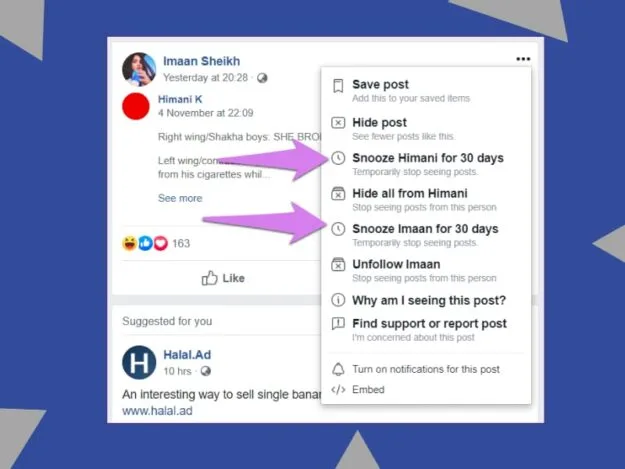
This way, you can ensure you only see the posts you want. And the posts of any page or person you dislike won’t appear on your feed.
Hide Posts for 30 Days or Forever
There may be a point when you want to detox from certain influencers or friends for a limited time.
In such a case, you can use the “Snooze [Your Friend] for 30 Days” feature, so you don’t see the posts of your disliked friend or page for a month.
As this period completes, their newer posts will appear on your feed again, letting you decide whether to snooze that friend or page further.
The other snoozing option you get from Facebook comes with forever implementation. It’s called “Hide all from [Name]” and snoozes your selected person’s or page’s posts forever unless you undo the changes.
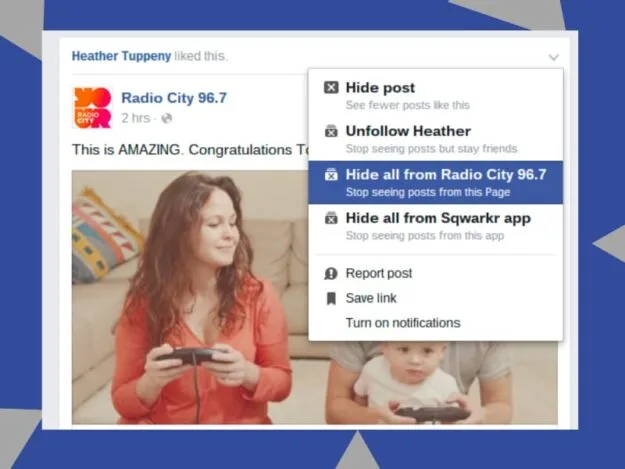
How to Undo Snooze on Facebook
If you decide to follow up with the recent posts of your friend or a followed page or influencer, you can undo your snoozing action.
To do so, view your friend’s profile or that page and click Undo next to the note that says “Snoozed [Your Friend’s or That Page’s Name].”
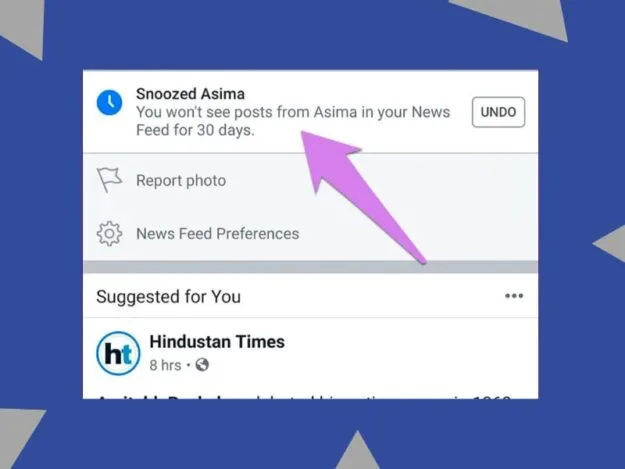
As you follow these steps, you’ll see posts from that friend or page again.
Steps for Android and iOS Apps
The undoing snooze method differs slightly on Facebook’s iOS and Android apps. If you’re on the smartphone app, tap More when you visit your friend’s profile or a page. Now, select Snoozed > End Snooze from the available options.
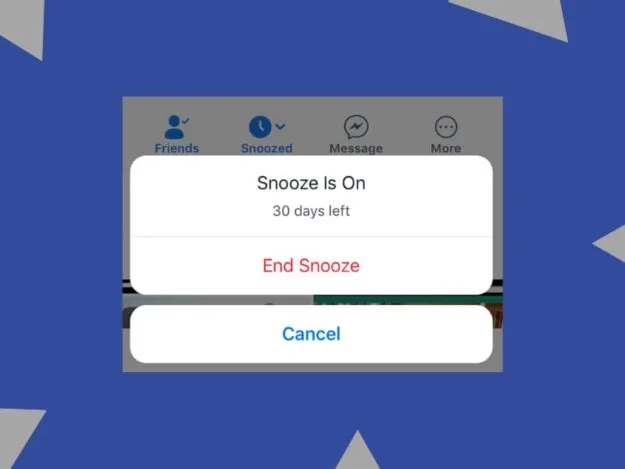
Unfollowing: A Great Alternative to Snoozing
The snoozing feature is a powerful way to hide the future posts of your unliked friends and pages. But since it only lasts for 30 days, it can be tempting to snooze your friends and pages repeatedly.
With that at hand, a great alternative to snoozing is unfollowing. It has the same effect (i.e. hides your friend’s or page’s future posts from your feed), but it’s a permanent solution.
Once you unfollow a profile or page on Facebook, you won’t find their posts on your feed unless you follow them again.
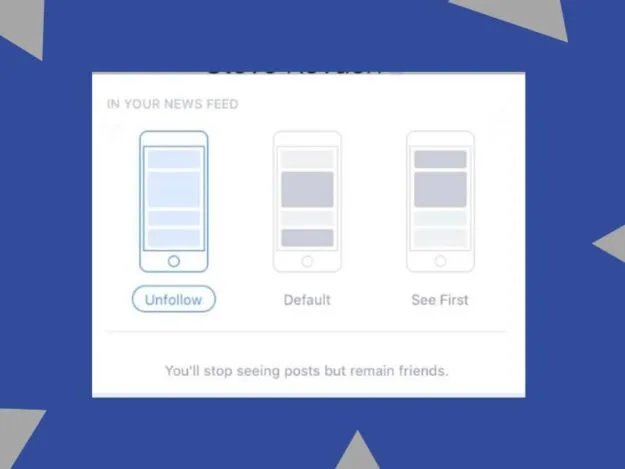
If you wish to stay a friend or fan of someone or a page on Facebook without seeing their future posts, unfollowing them will be a great solution.
Like snoozing, unfollowing someone won’t notify them to ensure your relationship stays strong.
Extending the Snooze Period is Also a Way Around
If you prefer the snooze feature over the unfollow feature, it’s worth knowing you can extend it past the standard 30-day snooze period.
As the first snooze period ends, you can snooze that person or page again for another 30 days, and so on. You can also undo the action anytime by heading to that profile or mage.
How to See Snoozed Profiles
If you choose to snooze a lot of people and pages, you’ll want to be able to track them somehow. Thankfully, Facebook lets you do that.
If you’re using Facebook on a browser, click the down arrow at the top right.
Now, select News Feed Preferences.
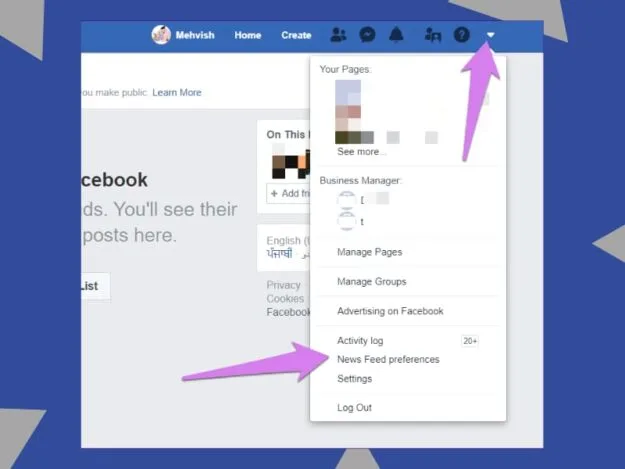
Navigate to Manage Your Snooze Settings.
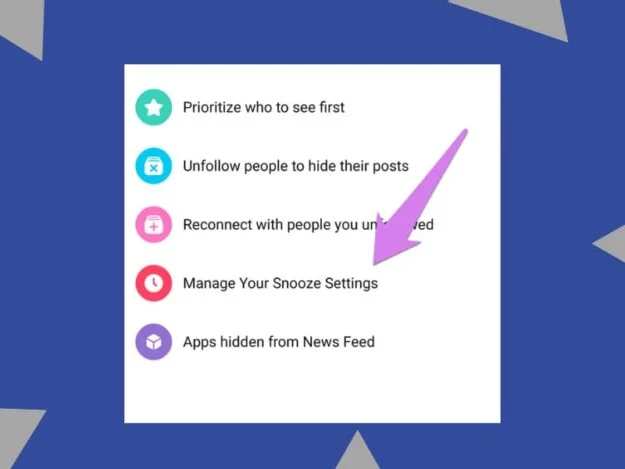
Here, you can see your snooze history. You can track which profiles or pages the snooze feature is active on and also see how many days are left.
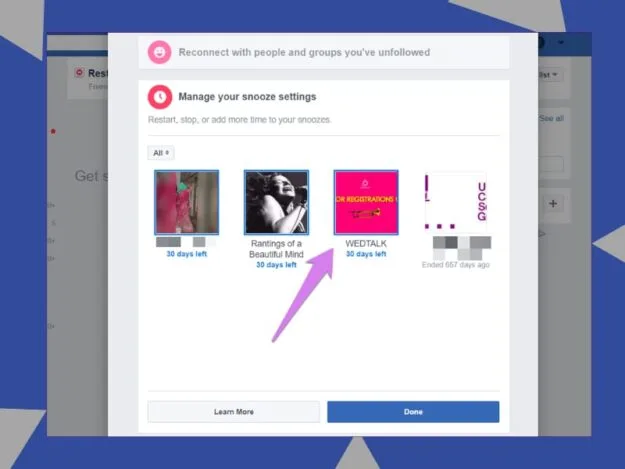
But if you’re on the Facebook app, tap the three-bar icon on the top right. Now, navigate to Settings & Privacy > Settings and select News Feed Preferences. Choose Manage Your Snooze Settings from the options that appear, and that’s it – you can look at the snoozed account from here.
Why is Facebook Snooze Not Available?
If you do not see the Snooze feature on a post on Facebook, it can be for multiple reasons. Firstly, your Facebook app may be outdated.
In such a case, consider opening the respective app store on your phone and updating the Facebook app. Now, restart the app and see if the snoozing feature is available.
The other reason you cannot see the Snooze feature on a post is the post wasn’t shown in your feed. To be clear, the Snooze feature is only available for content that’s in your news feed.
If you navigate to a profile or page and then view its post, the Snooze feature will be gone.
What Should You Know About Snoozing Someone on Facebook?
The snooze feature on Facebook is effective; it lets you avoid someone’s posts without blocking them. But there are a few things you should know if you choose to use it, such as:
It Only Lasts for 30 Days
The snoozing feature on Facebook is unlike the blocking and unfollowing features. It only lasts for a limited period of 30 days.
Once this period ends, the posts from the profile or page you snoozed will start appearing in your feed again. You can snooze that profile or page once again, however, as many times as you wish.
You Can Still See Their Posts From Their Profile
Enabling the Snooze feature on a profile or page doesn’t mean you cannot see their posts. You can still look through their recent posts by visiting their profile or page.
The only effect of the Snooze feature will be on your news feed. That’s why this feature only appears with posts in your news feed.
The Posts Are the Only Thing That Gets Affected
Many people wonder if the Snooze feature affects anything other than the target user’s posts. Well, it doesn’t.
Even when you snooze someone on Facebook, you can still chat with them on Messenger and track their Facebook activities. So, you can still track their comments on your mutual groups or pages and your posts.
They Can Still See Your Posts
Snoozing someone on Facebook will only hide their future posts from your feed, not the other way around.
Your posts will still show up in their feed if they follow you. But if they snooze you, your posts will hide from their feed too.
You Can Snooze Almost Everything
Facebook’s Snooz feature is versatile and covers profiles, pages, and groups.
It doesn’t matter if that profile is in your friends list, that page is in your following list, or if you’re a member of that group – you can still snooze them. But still, one of their posts must appear on your feed for you to snooze them.
But why would such a post appear on your feed? Well, there are many possibilities.
For instance, a friend of yours may share a post from a group or page you don’t follow. Similarly, they may have left a comment on such a group or page.
Besides that, sometimes, Facebook suggests new groups, pages, and profiles depending on a user’s interests.
You Cannot Snooze Your Account for Someone
If you wonder whether you can make your future posts disappear from someone’s feed, you cannot do it. You can only snooze someone else’s account.
You can still block a profile or adjust your privacy settings to customize who can see your posts.
Wrapping It Up
Facebook’s snooze feature is a powerful way to hide someone’s posts from your profile without them knowing.
You can snooze profiles, pages, and even groups. Whichever you snooze, its implementation will last for 30 days. Once this snooze period ends, you’ll need to snooze that profile or page again.
You can only snooze a page or profile if one of its posts appears on your feed. It’s why you get the snooze feature only with posts in your news feed.
To snooze an account on Facebook, tap on the three dots on one of its posts and select Snooze [Name] for 30 days. As you do this, you’ll no longer see posts from this account for a month.

