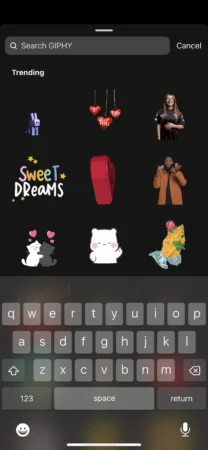Are you tired of boring Instagram stories? What better way to spice up your social media feed than with animated GIF stickers? While this feature is nothing new, Instagram Story rookies may need to be more well-versed in the art of GIFs. But worry not—that’s what this guide is for!
Giphy, a popular file provider, powers Instagram’s animated GIFs. Its library of animated stickers is vast. Search any keyword and you’re likely to discover dozens of GIFs for it.
So, how do you use this popular Instagram feature to give your Stories a little more personality? Here’s a quick run-down:
- Launch your Instagram account and activate the story camera by dragging your screen to the right.
- Take a photo, video, or Boomerang. Alternatively, you can upload something from your gallery.
- Tap the sticker button on the top right side of the screen. Type in a keyword on the search bar to find a GIF. (See below)
- You can select a GIF based on the inputted keyword or use one of the trending GIFs, which appear in the immediate selection below
- Once you find the GIF you want, simply drag and drop it onto any part of the screen. You can pinch the GIF to increase or decrease its size. If one GIF isn’t enough, you can add another by following the same steps
- All done? Simply share your Story with your followers! You can also save it for future viewing.
Can You Add Animated GIFs to Regular Instagram Posts?
You can add animated GIFs to Instagram Reels. Unfortunately, you can’t add them to regular posts unless you use a third-party app.
Unfortunately, we don’t have that option (yet). You can only add GIFs to your stories following the instructions posted above.
GIFs are (hopefully) just the first step toward a more customizable version of Instagram that we hope to see soon. We’re looking forward to other new or hidden gems that make the already-popular app worthwhile!