Knowing the differences between various motherboard sizes is imperative to building your first PC setup. Go into this complex journey blind, and it could end in disaster.
Motherboards determine many other components of your overall build, including your processor and graphics card.
Before getting into the specifics, let’s review this motherboard size comparison chart!
| Motherboard size | Height | Width |
| ATX | 12 inches | 9.6 inches |
| Micro ATX | 9.6 inches | 9.6 inches |
| Mini ATX | 11.2 inches | 8.2 inches |
| E – ATX | 12 inches | 13 inches |
| WTX | 14 inches | 16.75 inches |
| FlexATX | 9 inches | 7.5 inches |
If you prefer a visual look instead, check out the image below:
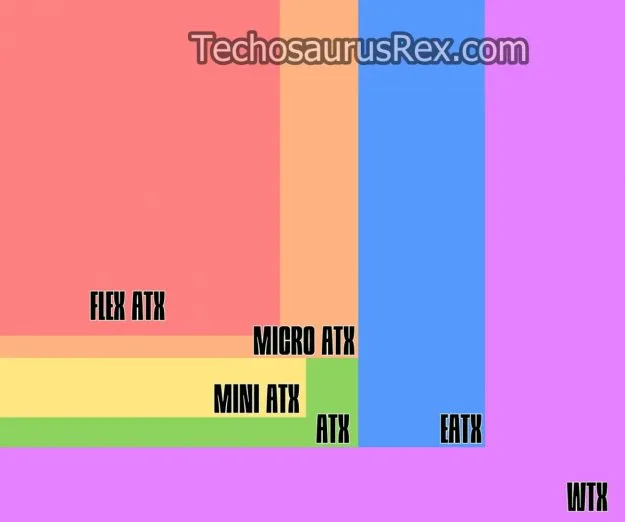
If you want to learn more about each size, how a motherboard impacts your desktop system, and much more, read on! You’ll be a motherboard expert in no time!
Quick Summary
- Six common motherboard sizes accommodate various CPU purposes. Depending on each size, you can install fewer or more components to suit your use case.
- Motherboards are central communication systems that control other computer/laptop components.
- Standard motherboard components include the CPU socket, card slot, RAM slot, BIOS/CMOS, ports, cabinet connection, and power connector.
What is a Motherboard?
A motherboard is the central communication hub of the computer or laptop. Alternative names include a circuit board, mainboard, or logic board.
Motherboards enable various PC components to communicate seamlessly, including your central processing unit (CPU), graphics processing unit (GPU), storage, RAM, and memory.
These devices exist in all PC setups and typically contain six to 14 layers of fiberglass and copper planes for power and signal. The CPU, or central processing unit, is the computer’s “brain” and is mounted on the motherboard. The motherboard also has slots for RAM, or random access memory, which temporarily stores data that the computer uses. It also has slots for other components, such as graphics cards, sound cards, and network cards, which add functionality to the computer.
What are the different sizes of a Motherboard?
As you saw in the chart above, there are 6 main motherboard sizes:
- FlexATX (9″ x 7.5″)
- MicroATX (9.6″ x 9.6″)
- Mini ATX (11.2″ x 8.2″)
- ATX (12″ x 9.6″)
- EATX (12″ x 13″)
- WTX (14″ x 16.75″)
Are these sizes important? Yes!
Depending on the size of your motherboard, you can install more or fewer components. For example, a standard ATX motherboard has a maximum of seven PCI or PCI-Express expansion slots, while a MicroATX only has four.
Generally speaking, a larger motherboard offers more slots than a smaller one. However, most of them are compatible in terms of mounting points. Thus, a computer case that fits an ATX motherboard will also hold a MicroATX.
And getting the smaller one is occasionally a good idea. If you don’t need to build a super-computer with extra slots, there’s no point in spending more for a larger motherboard.
When deciding to build a computer, it’s always good to start by determining the motherboard size and only decide upon a desktop case and all the other components afterward.
What are the basic components of a motherboard?

We’ve learned that a motherboard will offer more slots depending on size. The actual offering can vary from model to model, but all motherboards need to provide support for these standard components:
CPU Socket
A CPU socket is a physical interface on a motherboard designed to hold and connect a central processing unit (CPU). The CPU is the primary component in a computer that performs most of the processing tasks, and the socket is the connection point between the CPU and the motherboard.
The socket is compatible with specific CPU types and models. Different kinds of CPUs require different socket designs and connections, so choosing a motherboard with a compatible socket for the CPU you want to use is essential.
Card slots
A card slot in a computer is a physical port or socket on the motherboard designed to hold and connect various types of expansion cards. Expansion cards are add-on components that provide additional functionality to a computer system, such as graphics processing, sound processing, networking, and storage.
Different types of expansion cards require different slots or connectors on the motherboard. For example, a graphics card typically requires a PCI Express (PCIe) slot, while a sound card might use a PCI or PCIe slot. Network cards and storage controllers may also use different types of slots, such as M.2 slots or SATA ports.
Most modern motherboards (especially those created for gaming) will offer more GPU slots, for example, for an entirely customizable product.
Ensure you double-check the design and the placement of these slots – it’s not uncommon for some graphics cards to come with a huge fan that blocks the additional GPU slot that a motherboard might offer.
RAM Slots
RAM slots in a computer are physical ports or connectors on the motherboard to hold and connect RAM (Random Access Memory) modules.
Different types of RAM modules require other slots or connectors on the motherboard. Common types of RAM modules include DDR, DDR2, DDR3, and DDR4, and every kind of RAM requires a specific type of slot on the motherboard.
The RAM modules are inserted into the slots on the motherboard and secured in place using retaining clips or other mechanisms. Once installed, the RAM can communicate with the CPU and other components on the motherboard, providing the computer with the memory it needs to run applications and perform tasks.
Some motherboards only have two RAM slots, while others can hold up to four.
BIOS and CMOS
BIOS (Basic Input/Output System) and CMOS (Complementary Metal-Oxide-Semiconductor) work together to control and manage the system’s hardware.
BIOS is firmware stored on a chip on the motherboard. It is responsible for overseeing the computer’s boot process, detecting and initializing hardware components, and providing a basic set of input/output functions to the operating system. BIOS configures various system settings, such as the system clock, CPU clock speed, and RAM timings.
CMOS stores BIOS settings and other system information on a small, battery-powered chip on the motherboard. CMOS memory is non-volatile, meaning it retains data even when powered by the computer. The CMOS chip also includes a real-time clock (RTC), which keeps track of the current date and time.
Without these components, the motherboard would be unable to boot your operating system and optimize performance.
Input & output ports
A motherboard contains several input and output ports that connect various devices and components to the computer system. These ports provide connectivity to external devices and are on the back or front panel of the computer case.
Cabinet connection
A “cabinet connection” is the connection between the motherboard and the computer case, sometimes called a “case connector.”
The case connector is a set of pins and sockets connecting the motherboard to the computer case. This connection provides power and connectivity to various components and features of the case, such as the power button, reset button, front panel audio jacks, and USB ports.
Power connectors
A power connector for a PC is a cable that connects the power supply unit (PSU) to the components of a computer system, providing the electrical power needed for the system to function. The power connector carries electrical power from the PSU to the motherboard, CPU, graphics card, storage devices, and other components.
Wrapping up
Choosing the right motherboard size is critical when building a PC. It determines the type of components you can use, the number of expansion slots available, and the overall form factor of your system. By considering your budget, intended use, and future upgrade plans, you can decide which motherboard size will work best for you.
In this case, bigger is better because a larger motherboard provides more options to connect peripherals and components. If you plan to upgrade your setup sometime in the future, doing so is much easier with a bigger motherboard.
Still, you can use a smaller microATX can to create powerful, custom-made gaming PCs.

