It is a bit scary when your laptop starts making some weird noises all of a sudden and you definitely have to investigate further to know what is causing these sounds. And I’m here to help you with that today and try to explain the possible causes for all sorts of buzzing, crackling and other weird noises your laptop might make.
So let’s get straight into this and find out all the potential problems and how to fix them based on the sounds your laptop is making.
Laptop is making weird crackling noises
There are various types of crackling noises that your laptop might make, but generally they don’t imply major damage suffered by your laptop, being usually related to the sound system of your device.
This means that your laptop might make annoying crackling noises when listening to music or watching video, when plugged in only or the crackling noises will be on the left side of the laptop. All these indicate that your laptop is having some sort of a sound problem.
Knowing exactly what causes the problem is the trickier part, but you should try all potential fixed below until you get the one that solves your problem. I’m listing them from the most probable to be causing the strange sounds your laptop is making to the less likely reasons it is happening.
1. Update/install drivers
This is the most common reason: outdated drivers or the wrong ones installed. Fortunately, it’s an easy fix.
In order to do it, on your keyboard press Windows key and X. From the popped-up menu, select “Device Manager”.
In the new window, click to expand the “Sound, video and game controllers” tab, then right click your sound device and select “Update Driver” and let Windows search automatically for drivers (you need an internet connection for that):
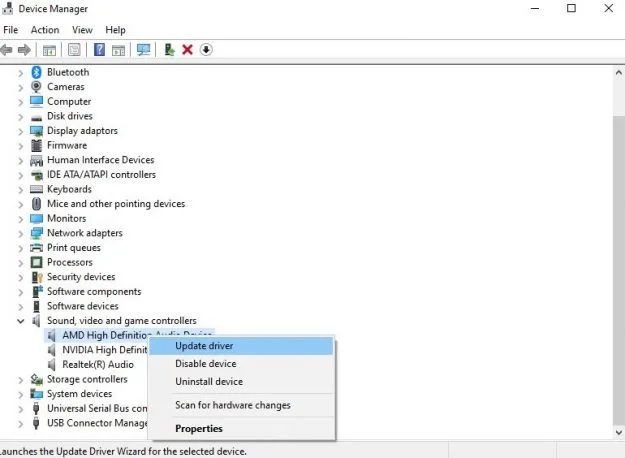
If you have multiple devices, as in the case above, update the drivers for all of them just to make sure.
2. Install new audio drivers
If the solution above won’t fix the problem, it’s time to bring in new audio drivers. Usually, switching to a High Definition Audio driver will solve all problems. If you already have one and it is up to date, trying this fix will most likely not help – but it won’t hurt to try.
So, following the steps above, when you click the “Update driver” button, instead of automatically updating, select the other option, “Browse my computer for drivers”:
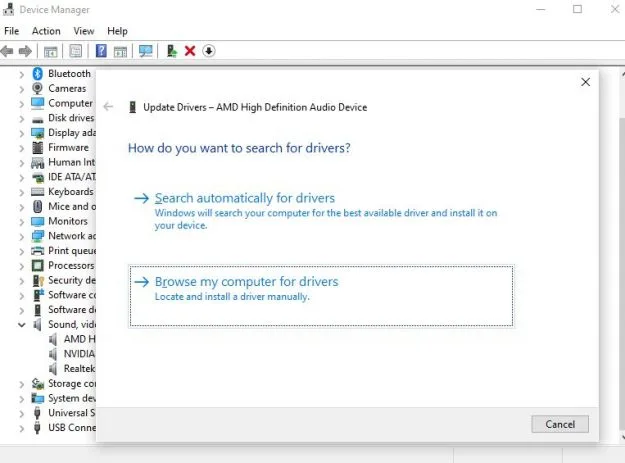
In the new window, select “Let me pick from a list of available drivers on my computer” and in the new window uncheck the “Show compatible hardware” button that will be checked by default.
Now, navigate to Microsoft and select the most recent High Definition Audio Device available (version 10.0.19041.264 at the moment of writing this article):
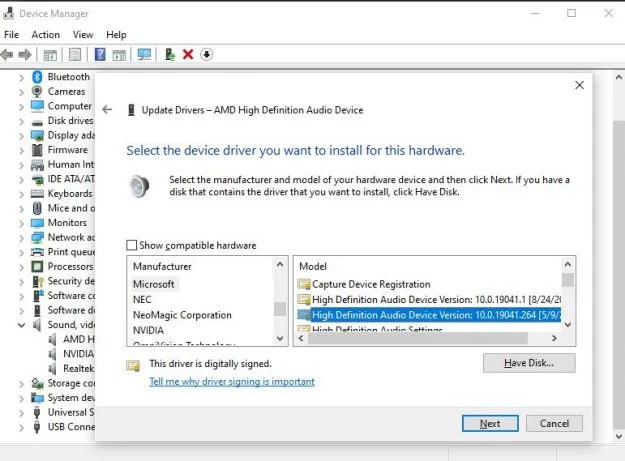
Click next, complete the installation of the driver and then restart your computer for the changes to take effect. This should get you rid of the annoying crackling noises your laptop or laptop speakers are making.
3. Check for interference
If you have various peripherals plugged in, including speakers, they might interfere one way or another and cause the weird noises.
The most common culprits here are bluetooth devices (including a bluetooth mouse) or even your router.
Generally, if these problems started after you plugged in a new peripheral, it is most likely it the cause so simply unplug it/remove it in order to fix it.
Otherwise, try getting away from the router by at least 5 feet (1.5 meters), unplug various peripherals and test to see which is causing problems.
Laptop is making buzzing noises
Let’s move to a different type of sound your laptop might be making. This time, it’s a buzzing noise which is either loud or not or it resembles a grinding noise. Definitely not pleasant, so let’s find out what might be the cause for these types of sounds and how to fix them!
In most cases, some sort of buzzing is normal from your laptop and more common during high load and intense activity – such as when you’re playing a game. But if things start to get louder than usual, then you might have a problem on your hands.
1. Laptop fan making weird noises
This is usually the main culprit: your laptop fan which is either working overtime to cool your laptop or is clogged and dusty.

In most cases, when the laptop fan is running, it shouldn’t be force stopped because this will cause overheating problems which might cause all sort of damage to your device, from minor speed related problems to your laptop short circuiting or anything in between.
Instead, you should look at why is the fan running constantly and dealing with those problems. Usually, stopping intense activities for a while, keeping the laptop in a well-ventilated area and shutting down most programs running on it will stop the fan from running and making those buzzing noises.
But the noises themselves could also be caused by a clogged or dirty fan. If that’s the case, you should clean the fan in order to solve the problem. Actually, you should regularly clean your laptop’s fan in order to prevent problems.
In order to clean your laptop’s fan, shut down your device first, unplug it and remove its battery if possible. Then turn the laptop around and using a can of compressed air, blow some air around the vent grid to clean it thoroughly.
Ideally, you should open the laptop and use the canned air on the laptop, while cleaning the case with a dry piece of cloth in the process. Make sure that you are allowed to do this (laptop not under warranty or such) and consult your laptop’s manual if unsure how to open it up – but it’s usually just as easy as removing a few screws.
Finally, have in mind that if your laptop is placed on an uneven surface or tilted to some degree (for example, placed on your knees while you are laying in bed) it can cause buzzing noises or even grinding ones. Change your position, as this might cause permanent damage to your laptop’s fan.
2. Hard drive failing
Most laptops nowadays come with an SSD, but if you still have an older model running on a HDD and you start hearing buzzing noises that are best described as clicking noises that end up as grinding noises, it is most likely a sign that your hard drive is ending its life cycle and about to die.

This will happen eventually with all hard drives, so make sure that you start backing up your data as fast as possible because once the HDD is dead, there’s no way to make it work again and recovering data from it might be impossible – or at the very best very expensive.
Usually, once the clicking sounds start, you still have some time to back-up your data, but once the grinding starts, it will cause irreparable damage to your HDD so make sure you’re prepared for when that happens.
There’s not much you can do in this case than simply getting a new hard drive, a new laptop or an SSD if you have a slot for one. Check out my previous article about the best 14″ laptops if you’re looking for a new one.
IMPORTANT: These sounds are related to the storage device only if you have an HDD equipped. Modern SSDs will not make any sound – not even when they’re closer to the end of their life cycle.
Conclusion
As you can see, various sounds that your laptop is making can have different causes and different solutions. Depending on the sound your laptop is making, you have all the details you need above to fix them.
In some cases, the weird sounds made by your laptop are just the result of your device getting older and noisier. Sometimes, they are just a result of a work overload on your laptop, but sometimes they might be indicators of more serious problems.
This is why it is important to troubleshoot the problem and find the solution sooner rather than later in order to make sure that you don’t end up with a broken laptop and/or lost data.
If you still have questions or if you managed to find a different fix to any of the problems described above, don’t hesitate to post a comment and let us all know!

![Why Is My Laptop Making Buzzing, Crackling & Weird Noises? [Answered]](https://www.techosaurusrex.com/wp-content/uploads/2021/06/why-is-laptop-making-weird-noises-720x405.jpg.webp)