This is a question I get all the time, how to delete cover photo on Facebook. It sounds so simple when you ask it out loud, but do you really know how to do it? Take a second to follow these steps even if just to refresh your knowledge.
Removing Cover Photo on Facebook App
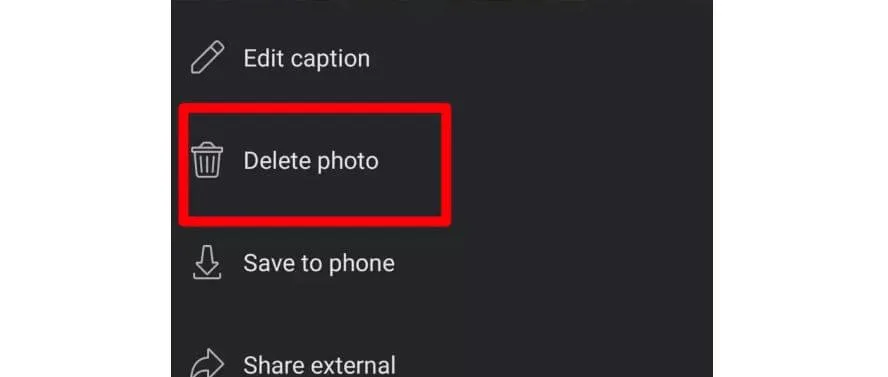
It’s simple to remove Facebook’s cover photo from your mobile app. Removing photos from your timeline follows a similar process. Steps include:
- Step#1: You must first log in to your Facebook account via the Facebook mobile app to proceed.
- Step#2: Then click on the hamburger menu at the upper right of the page.
- Step#3: On your profile, click on your cover image.
- Step#4: Afterwards, click on ‘View profile cover.’
- Step#5: You can find the ‘three dots’ menu at the upper right of the screen.
- Step#6: Select “remove photo” after that.
You may quickly erase your Facebook cover photo by following these simple steps.
Removing Cover Photo on Browser
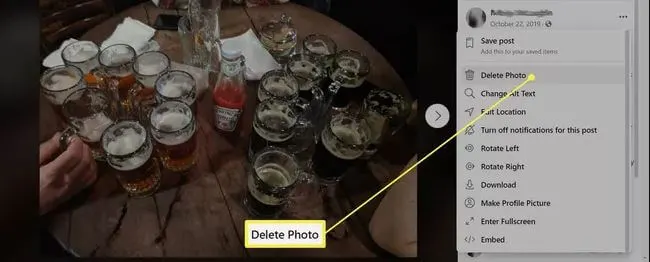
If you don’t use Facebook’s mobile app, you may want to know how to delete Facebook’s cover photo from a browser. The process is nearly identical to that of creating a mobile app. Following these steps will allow you to remove your Facebook cover photo:
- Step#1: To begin, open a new tab in your browser and sign in to your Facebook account.
- Step#2: Go to your profile page when successfully logged in to your account.
- Step#3: Your entire Facebook profile will be displayed to anyone who wants to see it. To see the cover photo, click on it.
- Step#4: Click on the three dots in the top right corner of your cover photo.
- Step#5: Click ‘delete photo’ to bring up a menu of options.
- Step#6: If you confirm your request, Facebook will remove your cover photo.
What is a Facebook Cover Photo?
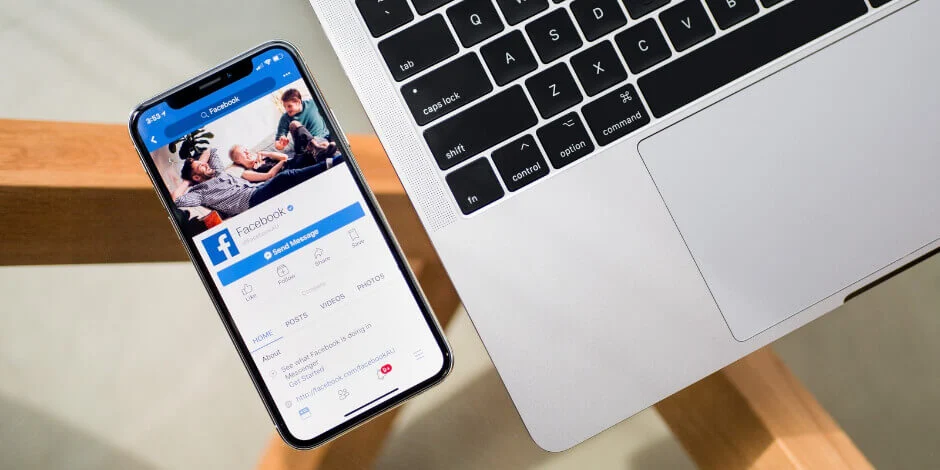
A cover photo is a photograph that you can upload to your profile on Facebook. People use cover photos and large banners to introduce themselves to anyone who visits their profiles.
Cover photos of Facebook appear on your individual Facebook timeline. It means your followers will need to visit your profile to see them. They will also see when you change your cover photo image on their timeline.
Social media network Facebook is one of the most popular. It’s got a few distinct and interesting aspects. You can add a cover photo to your profile and upload photos and live videos. These aspects are probably familiar to you.
How well-versed are you in the act of removing a cover photo from your Facebook profile? You’ve come to the right place if you want to remove your cover photo. I’ll explain how to remove Facebook’s cover photo in this article.
Above your profile picture, you’ll see your cover photo. It’s up to you what you put in there. You can change a user’s Facebook cover photo at any time. You can delete or remove the cover photo with ease. You can do this as many times as you like; there is no limit.
Why do People want to Delete Their Cover Photos?
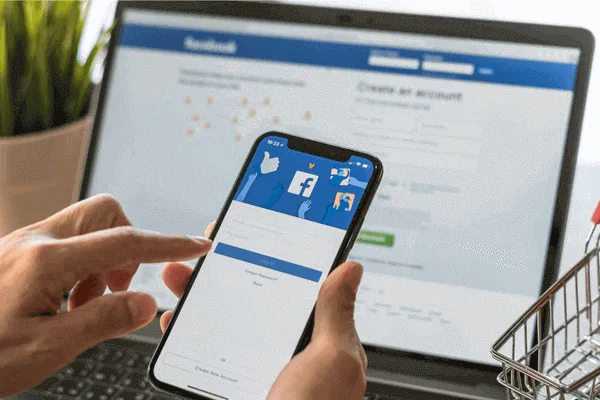
You can delete Facebook cover photographs for a variety of reasons. Old images may no longer be of interest, or you may want to add a new one. After reading this guide, you will be able to remove your cover photo for any reason.
Once upon a time, Facebook offered the ability to remove a photo from your profile cover by simply pressing on it and then clicking on the delete button. However, Facebook has just implemented a new design that prevents you from deleting your cover photo by simply tapping on it. So, how do you get rid of a Facebook cover photo? Read the post to the end.
Can we Recover the Cover Photo After we Delete it?
No, Facebook won’t let you retrieve a deleted photo. However, you can keep or download the snapshot if you have memories associated with it.
To save the cover photo to your phone, open the Facebook app and click on the “Save Cover Photo” button. Then, log in to your profile. To view your profile cover, click on your cover photo. You can find “Save to phone” in the upper right corner. In the end, you’ll have a copy of the shot you just took on your phone.
Log in to your Facebook account in a web browser to download the cover photo to your computer. Take a look at your page. To get to the three dots, click on the cover photo. Opens a menu for selection. Press the download button to get your files now. After this process, you will save all of your photos to your computer’s hard drive.
FAQs
Q1: On Facebook, how do I delete multiple images at once?
A: For whatever reason, Facebook doesn’t allow you to remove numerous photos simultaneously. You can delete an album to delete several photographs at once. You can only delete photos and albums you’ve shared on Facebook. You cannot delete an uploaded photograph.
Q2: Can I change my cover photo without appearing on the News Feed?
A: Make this update “Private” if you don’t want to share it publicly. You can also do it if you want to alter your Facebook profile image without informing your friends. Using the globe sign next to time/date, select Only me. That’s all I have to say on the subject! The profile photo update is now only visible to you.
Q3: How do I keep my Facebook 2020 images private?
A: Follow these procedures to make a single Facebook photo private:
- Click the Photos tab when you log into your account.
- Select the photo that you want to make private from the list.
- Change post privacy settings by clicking on Edit.
- Change the privacy setting to Only Me to hide the photo from your timeline and make it private.
Q4: Is it possible to alter my Facebook profile picture without anyone noticing?
A: You cannot make the current cover photo private; everyone can see it. Unless you alter the post’s visibility to Only Me, this will continue.
Conclusion:
You’ve just figured out how to use an off-limits feature of this social network. Also, you did it with a minimum of fuss and anxiety. You can remove the cover photo on my Facebook profile if you follow the methods outlined in this article. The information in this article is to assist you in resolving your issue.


mary kane
Sunday 19th of November 2023
In the realm of digital distress, where the loss of access to Instagram, WhatsApp, Snapchat, and Facebook can feel like losing a part of oneself, onlinerecoveryconsultants AT/Gmail com emerged as my guiding light. Faced with the daunting task of reclaiming my online presence, I discovered a remarkable ally in this team of recovery experts.